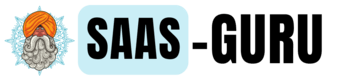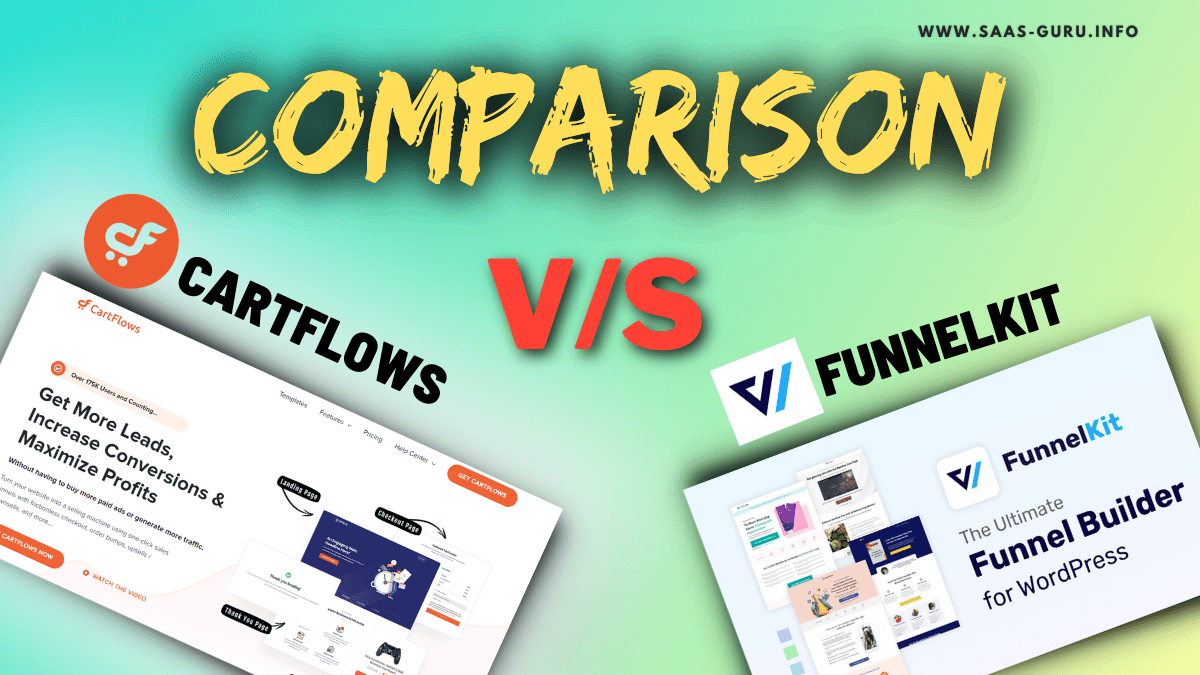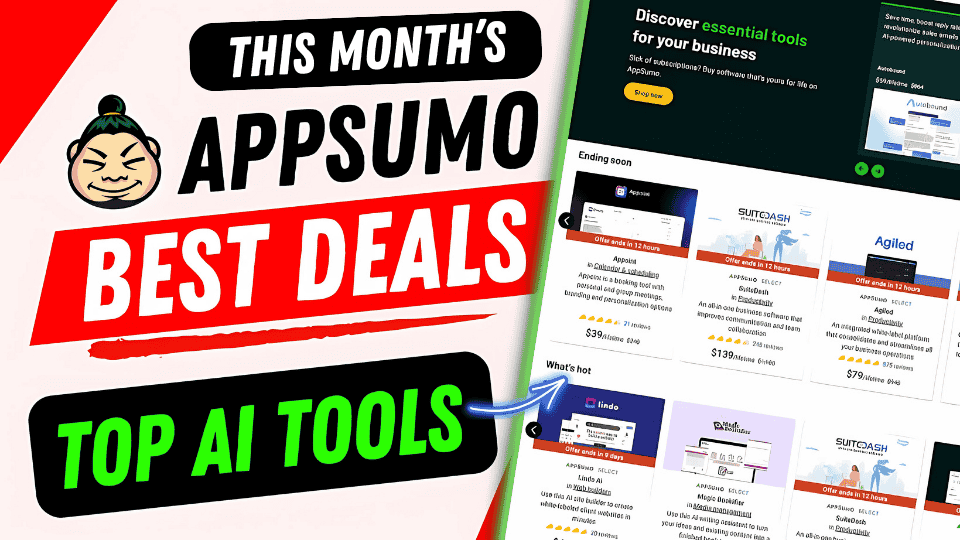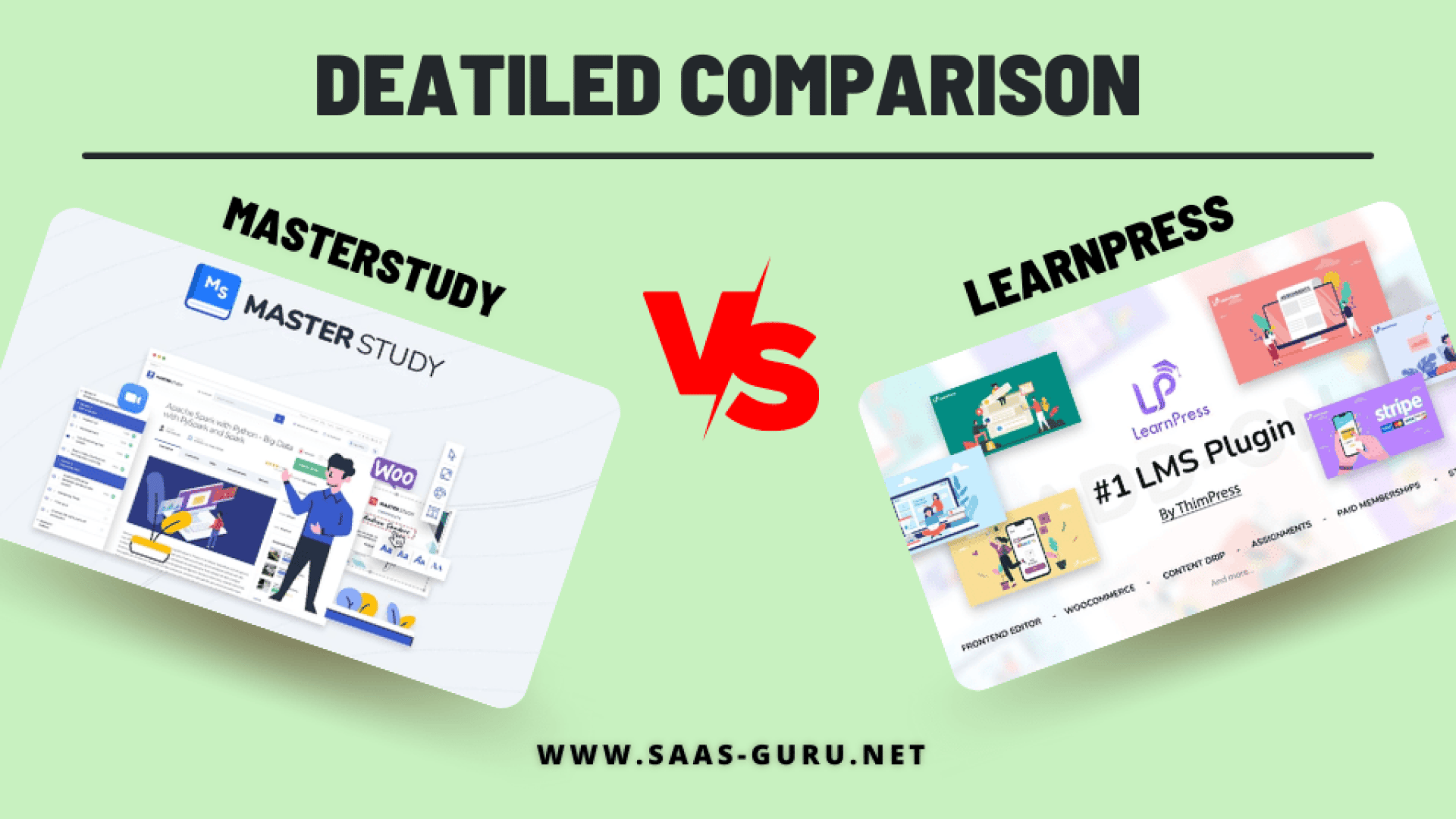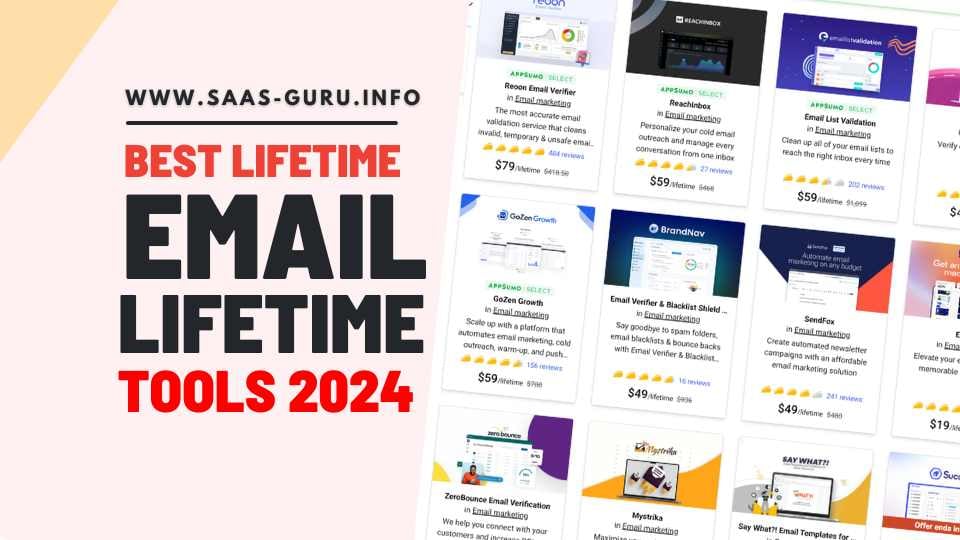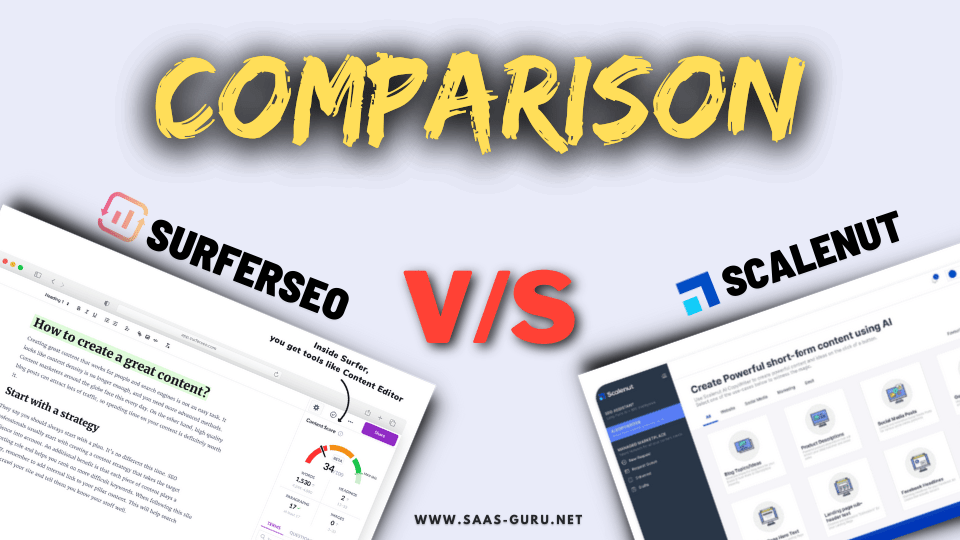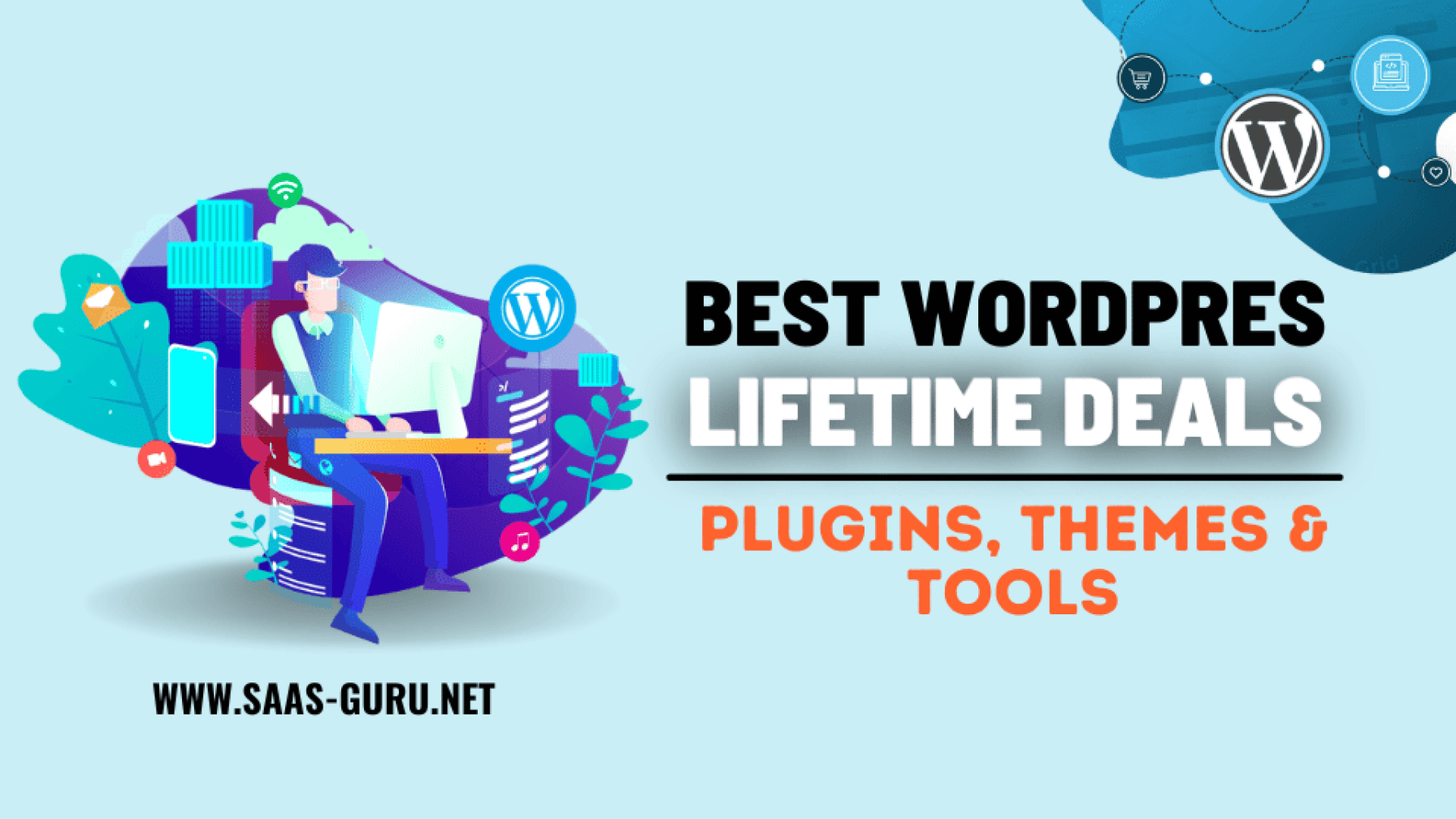Hello — I’m Basant from Saas Guru, and in this post I’ll walk you through PromptEngine: an AI-powered prompt generator that helps you write professional, high-performing prompts for ChatGPT, Claude, Gemini, Grok and other models. I tested PromptEngine hands-on and I’ll show the exact workflow I use for both text and image prompts, explain pricing (including the AppSumo lifetime deal), and share practical tips so you can get better results from any AI without becoming a prompt engineering expert.
If you want a quick reference to related resources on this site, check these pages while you read: https://saas-guru.info/best-appsumo-lifetime-deals/ and https://saas-guru.info/best-ai-writing-tools/. I’ll also reference more helpful posts at the end.
Why PromptEngine? The problem it solves
Prompting has quickly become the single most important skill when using modern AI tools. But most people struggle with: what to include, how to structure the prompt, and how to write instructions that produce repeatable, high-quality outputs across different models.
PromptEngine addresses this by turning a short, plain-English seed idea — something anyone can type — into a fully-formed, structured, expert-level prompt ready to paste into ChatGPT, Claude, Gemini, Grok, or image-generation tools. In short: it automates prompt engineering so you don’t need to learn all the tricks yourself.
Here’s what it does best:
- Expands a simple idea into a structured prompt: It adds sections like title, objectives, format instructions, examples, constraints, and expected output structure.
- Produces prompts for multiple model types: Text models (ChatGPT, Claude, Gemini) and image models — tailored instructions for each.
- Saves time and improves consistency: Instead of trial-and-error in the chat, you get a high-quality prompt up front.
Pricing and deal options (AppSumo lifetime deal)
PromptEngine is currently available on AppSumo with a lifetime deal option. Here’s the pricing breakdown and why the lifetime deal is attractive:
- AppSumo lifetime deal: One-time payment of $29 for lifetime access, which includes up to 200 prompt generations per month.
- Official monthly plan: Starting at $9/month (which also includes the 200 prompts per month allowance on the starting tier).
- Value proposition: If you plan to use PromptEngine for more than a couple months, the lifetime deal can easily pay for itself versus recurring monthly fees.
For readers who track lifetime SaaS deals, I recommend comparing this to our AppSumo coverage here: https://saas-guru.info/best-appsumo-lifetime-deals/ and AppSumo Black Friday collection here: https://saas-guru.info/appsumo-black-friday-deals/.
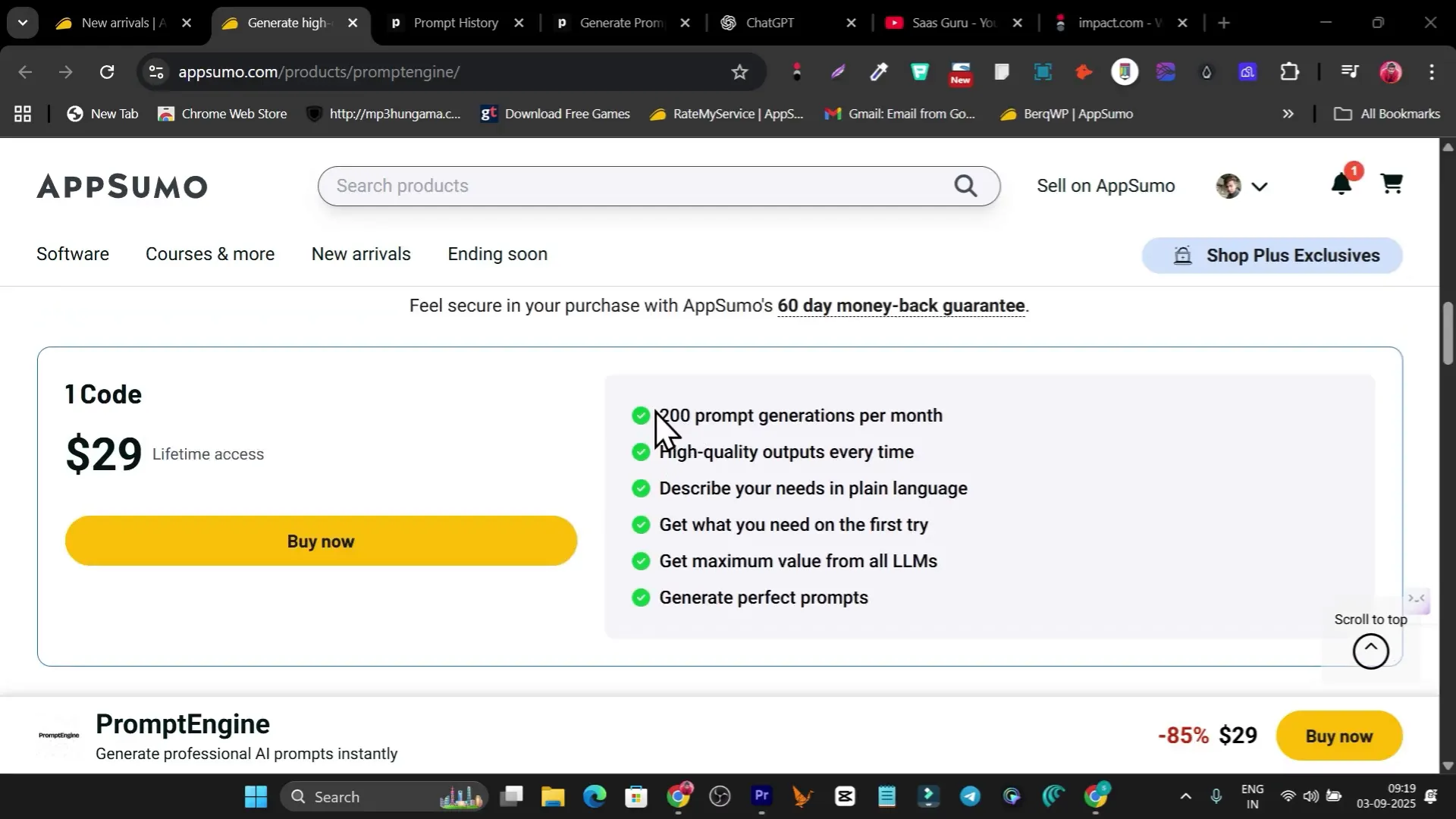
First impressions: Clean UI and simple workflow
The first thing I noticed after logging into PromptEngine was how clean and simple the interface is. It’s designed to be approachable for beginners — a single “Generate” flow where you type what you want and choose the target model.
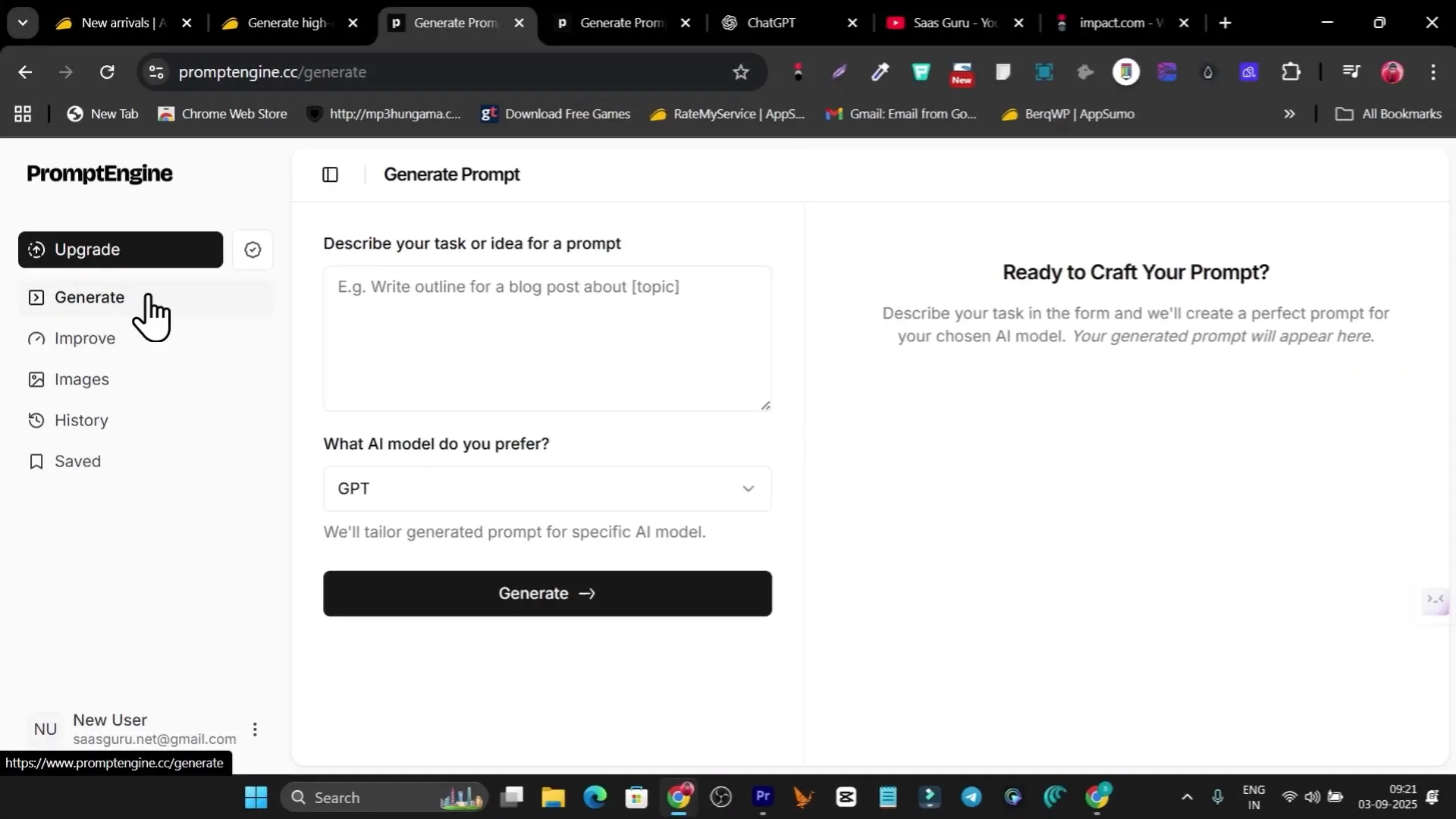
The workflow is intentionally straightforward:
- Type a short description of what you want (a seed prompt).
- Select the preferred AI model (ChatGPT, Claude, Gemini, Llama, Mistral, etc.).
- Click Generate to receive a polished, structured prompt that includes sections like steps, format, and tips.
- Copy that prompt and paste it into your chosen AI tool.
This flow encourages experimentation. Instead of iterating inside ChatGPT for 3–5 rounds to get structure, you get a near-final prompt on the first try.
Live walkthrough — Text prompt example (How to make sushi)
To demonstrate how PromptEngine works, I started with a simple, beginner-level input:
“How to make a sushi. Generate a blog on this.”
That was it — plain language, no structure, no instructions about length or sections. I selected ChatGPT as the target model and clicked generate. PromptEngine returned a full, structured prompt that included:
- Suggested title and subtitle
- Detailed step-by-step structure (ingredients, tools, preparation, rolling, cutting, serving)
- Tips and tricks section
- Desired output format (headings, bullet points, word count suggestions)
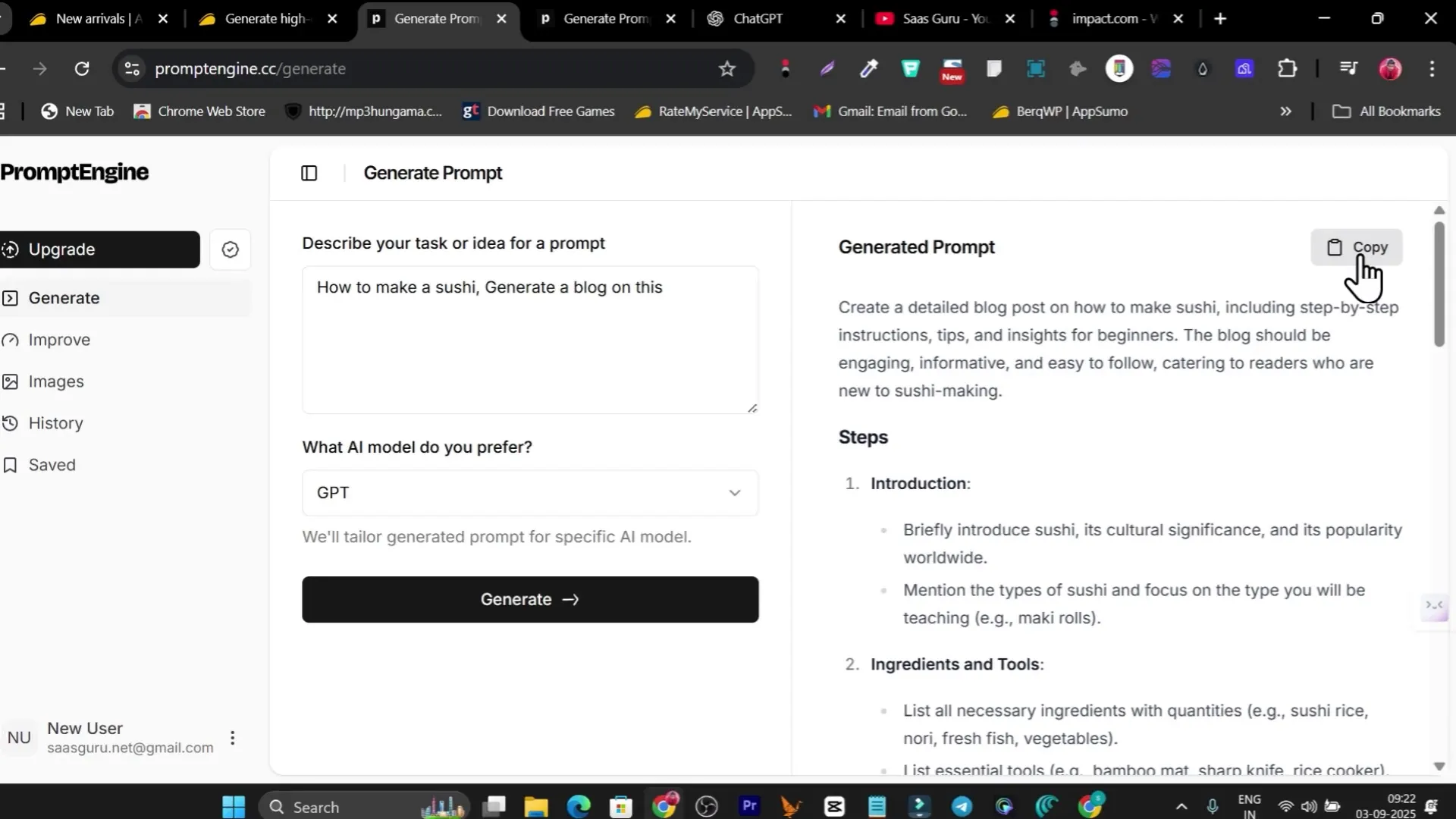
I copied the generated expert prompt and pasted it into a free ChatGPT window. The model produced a clean, well-structured blog post — complete with a beginner-friendly title (“How to make sushi at home: A beginner’s guide to delicious maki rolls”), ingredients list, tools, step-by-step instructions, and tips. In other words, without telling ChatGPT how to format the article, PromptEngine had already provided a prompt that instructed the model on format and content. This is exactly the value proposition: you get outputs that look like they were produced by a human prompt engineer.
Why this matters
Most users spend time prompting the model to “add a title,” “make it a list,” or “add step-by-step instructions.” PromptEngine anticipates these needs and includes those instructions automatically. That saves time, reduces friction, and produces consistent output quality — especially useful for content creators, marketers, and agencies producing repeatable content like blog posts, email sequences, and video scripts.
Live walkthrough — Image prompt example (Delhi market balloon seller)
PromptEngine is not limited to text prompts. I tested it with an image prompt as well. I typed:
“Generate an image of young girl in Delhi market buying balloons from a zookeeper but in lion.”
I selected the target model and clicked generate. PromptEngine produced a detailed image-generation prompt with composition notes, style, color palette, camera angles, lighting instructions, and optional negative prompts.
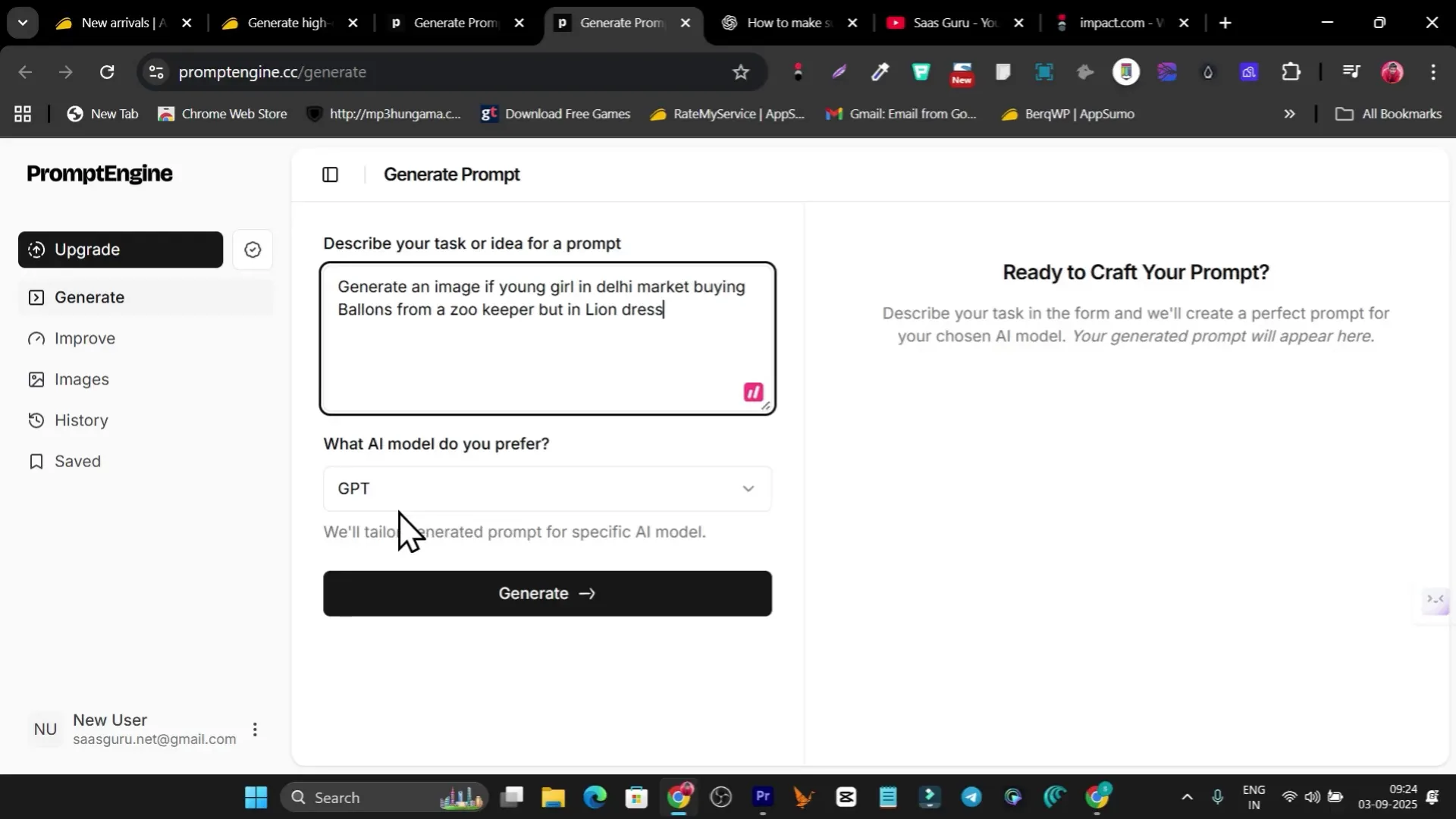
After copying the generated image prompt and pasting it into the image generator within the PromptEngine workspace, the tool produced an image that matched the concept remarkably well — composition, mood and subject placement were on-target even though my original input was short and a little odd. This demonstrates how PromptEngine adds the missing technical details that image models need (e.g., aspect ratio, focal point, style references), which makes image generation more reliable.
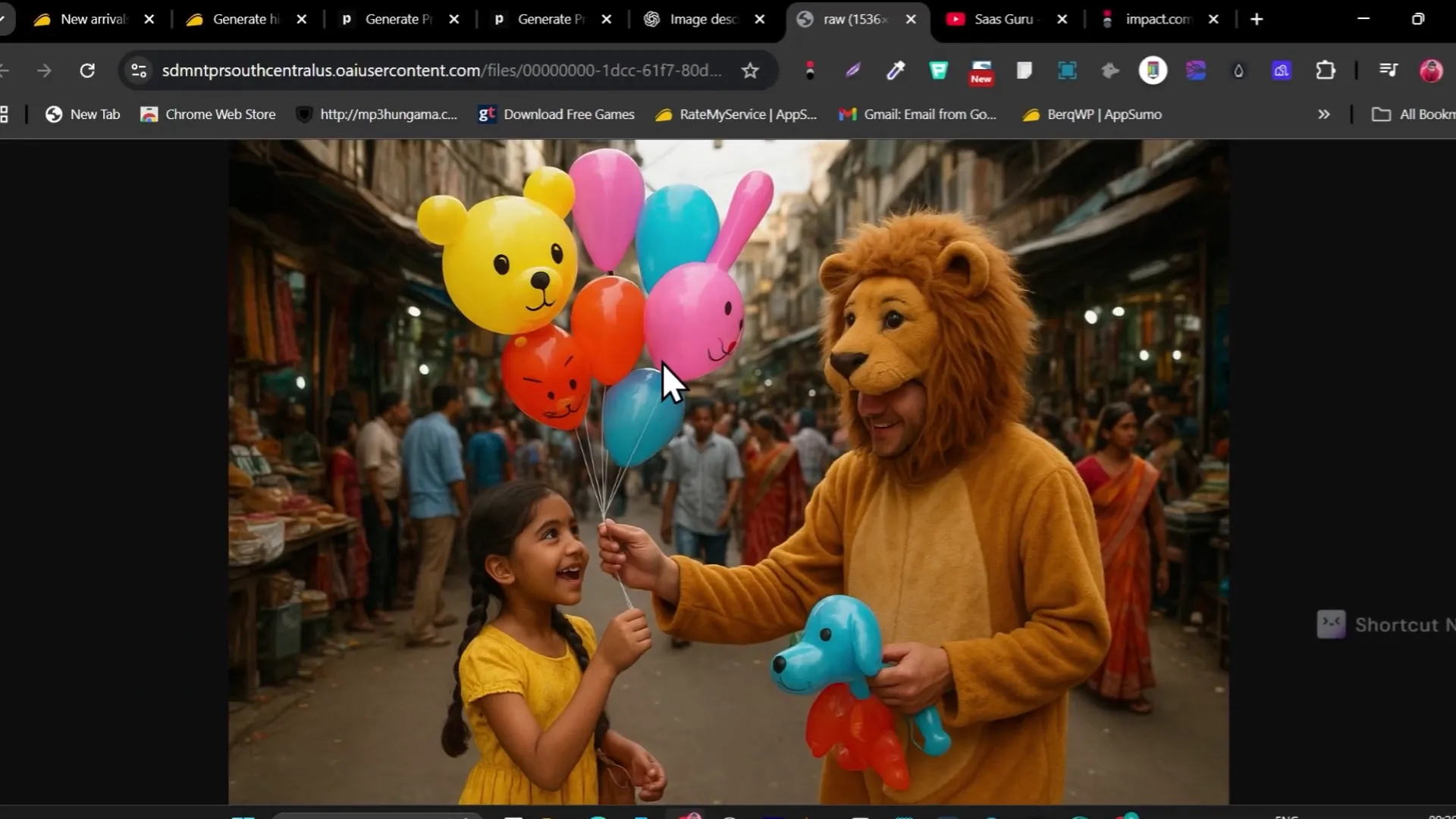
How PromptEngine integrates with other AI models
One of the strongest points is cross-model compatibility. PromptEngine lets you choose the intended model — ChatGPT, Claude, Google Gemini, Llama, Mistral, etc. — and tailors the generated prompt accordingly.
- ChatGPT / GPT-based models: Focus on instructions, format, word count, and temperature suggestions.
- Claude: Adds clarifying context and safety constraints for more controlled responses.
- Image models: Include camera settings, style, lighting, color palettes, and negative prompts.
Because different models respond differently to instruction style, PromptEngine’s contextualization saves you from guessing which phrasing works best for each model. This is especially useful when you switch between models or maintain workflows that use multiple AI tools for different tasks.
Core features that stood out
After testing the tool across multiple prompts, here are the features I found most valuable:
- Structured output templates: For blog posts, scripts, emails, ad copy, and more.
- Prompt optimizer: It refines a seed prompt into a detailed, model-ready prompt.
- Prompt chaining support: Useful for multi-step workflows where one output feeds the next (e.g., outline -> script -> social posts).
- Reusable templates: Save and reuse prompts to standardize outputs across content creators or clients.
- Image prompt builder: Adds technical descriptors and style guides to improve visual outputs.
Who should consider PromptEngine?
PromptEngine is particularly useful for:
- Content creators who need consistent, high-quality blog posts, scripts, and social media content without manual prompt tuning.
- Marketing teams that generate ad copy, email campaigns, or landing page content repeatedly.
- Agencies and freelancers who must scale content workflows while maintaining consistency and quality for clients.
- Designers and creators using image-generation tools who want less guesswork when crafting prompts.
- Anyone new to AI who wants to avoid the steep learning curve of prompt engineering.
If you’re also browsing lifetime SaaS deals regularly, compare PromptEngine to other AppSumo finds here: https://saas-guru.info/appsumo-deals/ and our curated list of best SaaS lifetime deals here: https://saas-guru.info/best-saas-lifetime-deals/.
Tips for getting the most from PromptEngine
PromptEngine makes large improvements by default, but you can get even better results if you combine it with a few simple practices:
- Start with a clear seed idea: Even a one-line description works, but clarity helps the tool choose the right tone and format.
- Pick the right target model: Choose ChatGPT for conversational text, Claude for controlled outputs, and the image engine for visuals.
- Customize only when necessary: PromptEngine generates thorough prompts — only tweak if you need a specific voice or local cultural references.
- Save templates: If you create recurring content (weekly blog structure, video script format), save the generated prompt as a reusable template.
- Chain prompts: For complex workflows, use the prompt chaining feature—e.g., generate an outline, then generate sections, then create social posts from those sections.
These small habits turn PromptEngine from a one-off helper into the backbone of a scalable content operation.
My bonus packs and extra resources
To help you get started even faster, I’m offering a bonus bundle for readers who pick up PromptEngine via the AppSumo deal. The bonus includes:
- Prompt Packs for marketing, social media, email, ads, e-commerce, content creation and image prompts.
- A Prompt Engineering mini-course (PDF) with optimization techniques for GPT-4, Claude, Gemini, and more.
- Prompt workflow Google Doc templates for brainstorming, testing, and refining prompts across teams.
To claim these bonuses, follow the purchase and receipt-forwarding instructions described on my site and in the video description. If you’re interested in email marketing tools and want to pair PromptEngine with automation, check this resource: https://saas-guru.info/best-lifetime-email-marketing-tools/.
Common use cases and real workflows
Here are a few practical workflows I use personally:
1) Blog post creation (30–45 minutes workflow)
- Seed idea in PromptEngine: “Write blog post about X with SEO headings.”
- Generate optimized prompt and copy into ChatGPT/GPT-4 to produce a full draft.
- Run the draft through an SEO tool or editor (Surfer SEO or NeuronWriter). See our Surfer SEO review here: https://saas-guru.info/surfer-seo-review/.
- Use the prompt engine again to create social post variants from the finished draft.
2) Video script and repurposing (podcast -> social)
- Seed: “Create a 3-minute YouTube script about Y targeted at beginners.”
- Generate script prompt, copy into chosen model to create script with timestamps and B-roll suggestions.
- Create thumbnail/visual prompt via the image prompt builder, and generate short clips/social posts from the script.
3) Email campaign creation
- Seed: “Series of five onboarding emails for a SaaS product; tone: friendly, conversion-focused.”
- Get a structured prompt that includes subject line variants, body, CTAs, and personalization tokens.
- Use your email platform to schedule and A/B test.
For creators building video assets from AI text, explore our roundup of AI video generator lifetime deals: https://saas-guru.info/best-ai-video-generator-lifetime-deals/.
Limitations and considerations
PromptEngine is powerful, but it’s not a silver bullet. Keep these considerations in mind:
- Prompt quota: The AppSumo lifetime deal and the starter plan provide 200 prompts/month. For high-volume teams, check higher tiers or plan your monthly usage accordingly.
- Model output variability: Even with a top-tier prompt, different model versions (or updates) can produce slightly different outputs. Treat PromptEngine as a way to reduce variability, not eliminate it.
- Human review required: Always review outputs for factual accuracy and brand alignment, especially for technical topics or regulated industries.
Frequently Asked Questions (FAQ)
Is PromptEngine worth the AppSumo lifetime deal price?
Yes, for most content creators and small teams the one-time $29 deal is excellent value because it gives you 200 high-quality prompt generations per month forever, which is enough for many workflows. If you plan heavy usage, compare monthly and higher-tier plans first.
Will prompts generated by PromptEngine work equally well in ChatGPT, Claude, and Gemini?
PromptEngine tailors outputs to the selected model, so the prompts are optimized for the model you choose. While all prompts can be used across models, the generated prompt’s phrasing and structure are adapted for maximal compatibility.
Can I generate image prompts for different art styles and aspect ratios?
Yes. PromptEngine includes style, composition, camera and lighting recommendations. It can also generate negative prompts to reduce unwanted artifacts in image models.
How many prompts do I get per month in the deal?
Starter tiers and the AppSumo deal offer 200 prompts per month. If you need more, check the official PromptEngine pricing page for team or agency plans.
Do I need to be a prompt engineering expert to get value?
No. PromptEngine is designed for beginners. You only need to provide a short seed idea in plain English and the tool does the heavy lifting.
Where can I learn more about prompt engineering and best practices?
I provide a free mini-course with prompt packs as part of my bonus bundle if you purchase via AppSumo and forward the receipt. Additionally, check my site’s resources like the AI writing tools list: https://saas-guru.info/a-i-writing-tools/ and AppSumo guide: https://saas-guru.info/appsumo-black-friday-deals/.
My final verdict
PromptEngine is an affordable, pragmatic tool for anyone who needs reliable, high-quality prompts without the steep learning curve. Whether you create text content, marketing copy, video scripts, or image prompts, PromptEngine saves time and improves output quality by providing structured, model-optimized prompts from a short seed input. For solo creators, marketers, and agencies who value speed and consistency, the AppSumo lifetime deal makes it an easy yes — especially if you already rely on multiple AI models.
Pair PromptEngine with complementary tools I frequently recommend: our best AI writing tools roundup (https://saas-guru.info/best-ai-writing-tools/) and the best AI video generator deals (https://saas-guru.info/best-ai-video-generator-lifetime-deals/).
If you want to explore more lifetime deals and get the best offers across marketing, SEO and WordPress tools, visit the homepage: https://saas-guru.info. For direct AppSumo deals and our curated lists, see https://saas-guru.info/best-appsumo-lifetime-deals/ and https://saas-guru.info/appsumo-deals/.
Want the bonuses and prompt packs?
Buy PromptEngine via the AppSumo listing and forward your receipt to saasguru.net@gmail.com as described in the bonus instructions. You’ll receive:
- Ready-to-use prompt packs (marketing, e-commerce, content, images)
- Prompt engineering mini-course PDF
- Prompt workflow Google Docs templates
These additional resources are practical if you want a plug-and-play set of prompts to use immediately across your projects.
Further reading from Saas Guru
If you enjoyed this review and want more SaaS and lifetime deal recommendations, check these posts:
- AppSumo deals: https://saas-guru.info/best-appsumo-lifetime-deals/
- AI writing tools roundup: https://saas-guru.info/best-ai-writing-tools/
- AI video generators lifetime deals: https://saas-guru.info/best-ai-video-generator-lifetime-deals/
- Best SaaS lifetime deals list: https://saas-guru.info/best-saas-lifetime-deals/
- AppSumo Black Friday deals collection: https://saas-guru.info/appsumo-black-friday-deals/
Closing thoughts
PromptEngine is a smart, accessible way to upgrade your AI workflows. It reduces the friction of prompt design, helps you get consistent results across text and image models, and is an excellent fit for creators and small teams. If your work relies on AI output — and you want it to be predictable, professional and reusable — PromptEngine is worth trying, especially at the AppSumo lifetime price.
Thanks for reading — I’ll keep testing new tools and sharing the best deals and practical workflows. If you purchase PromptEngine and want the bonus pack, remember to forward your receipt to saasguru.net@gmail.com.