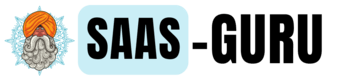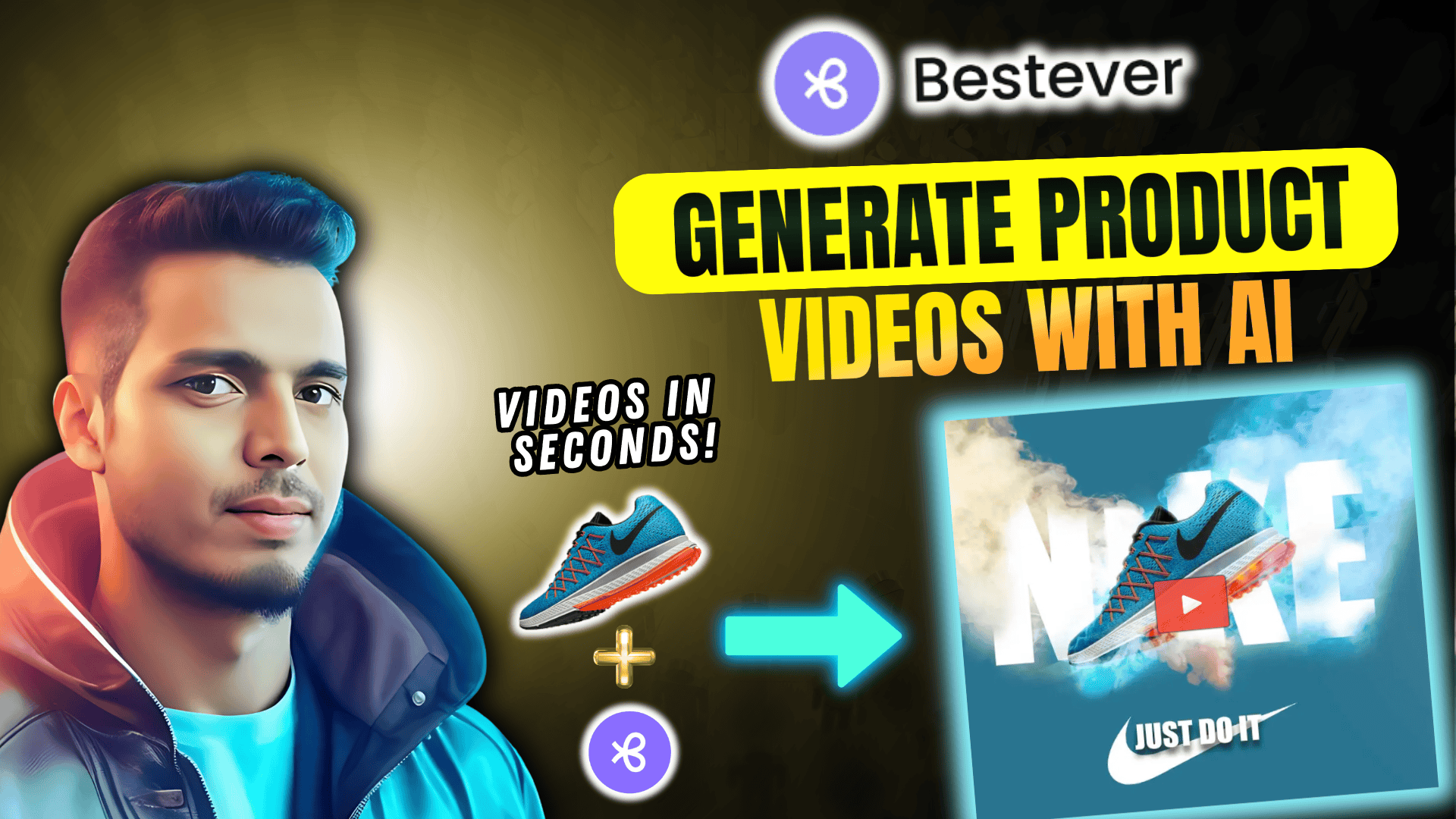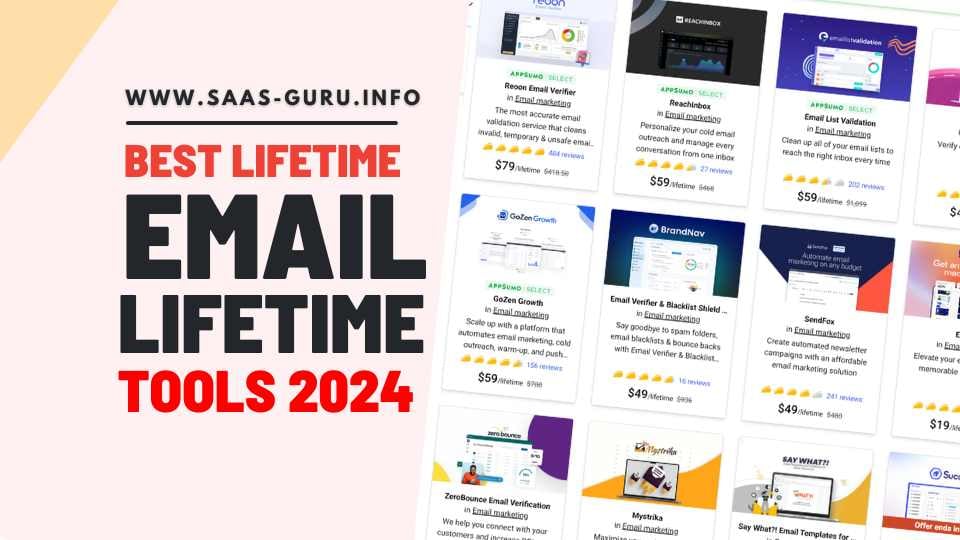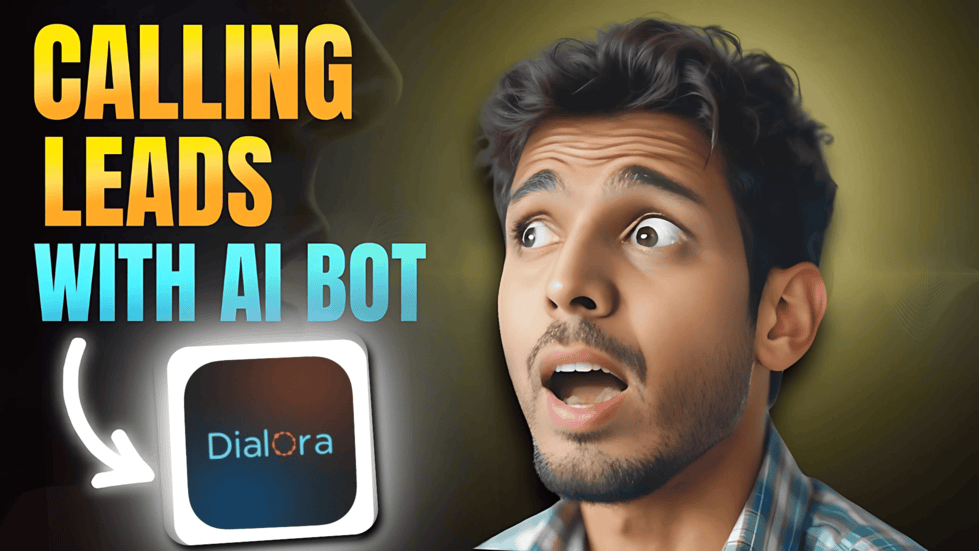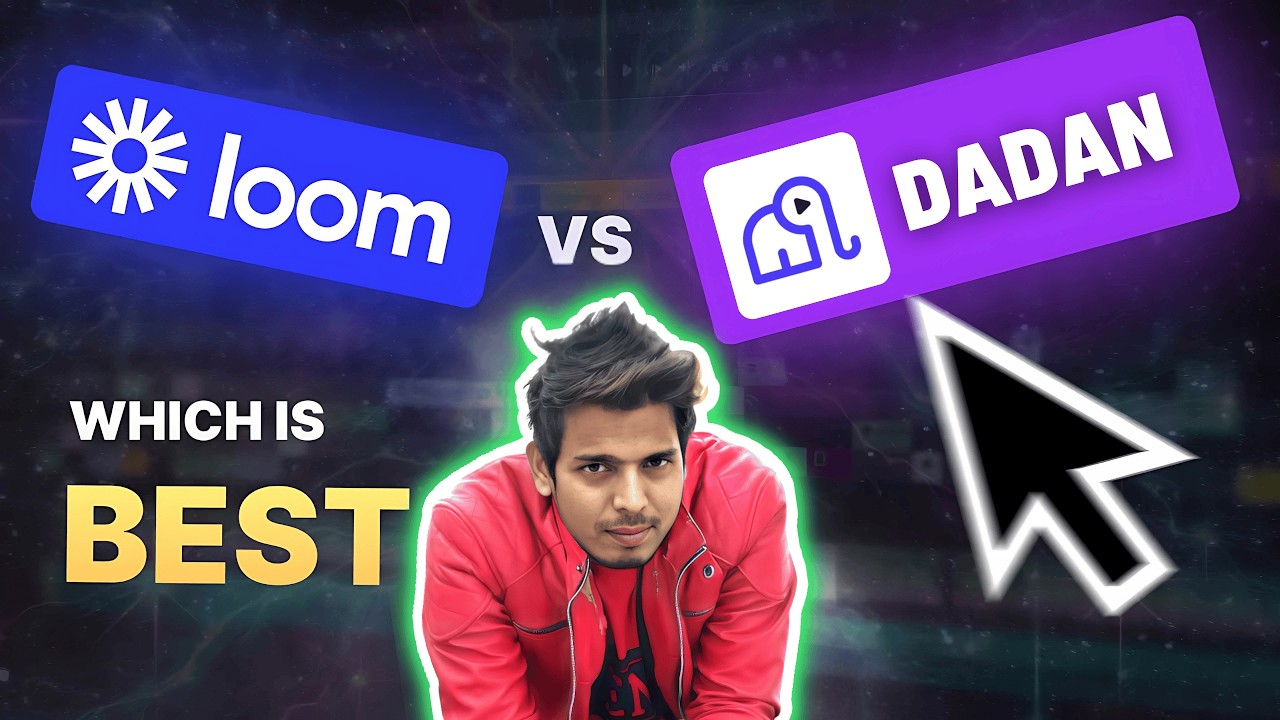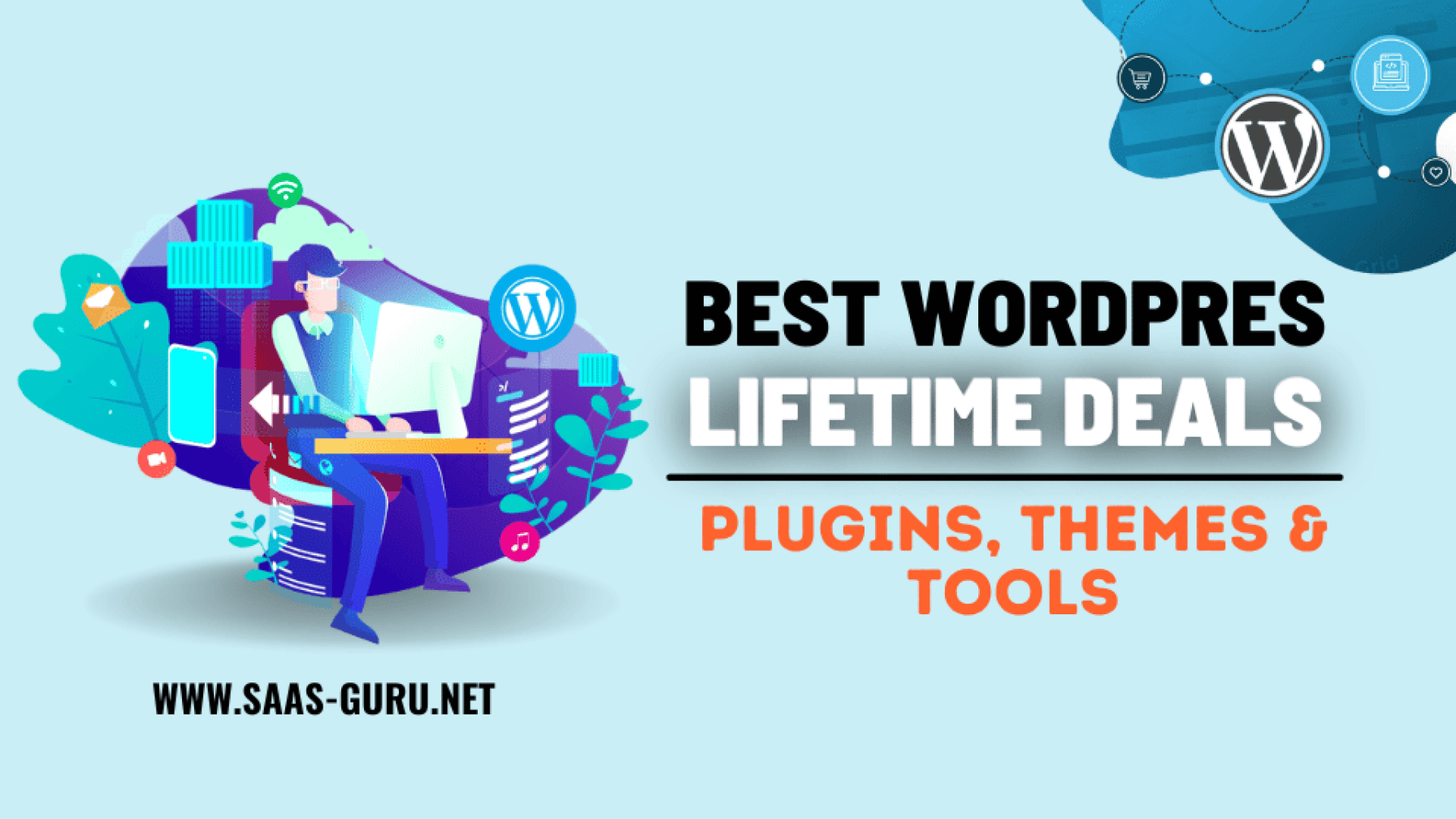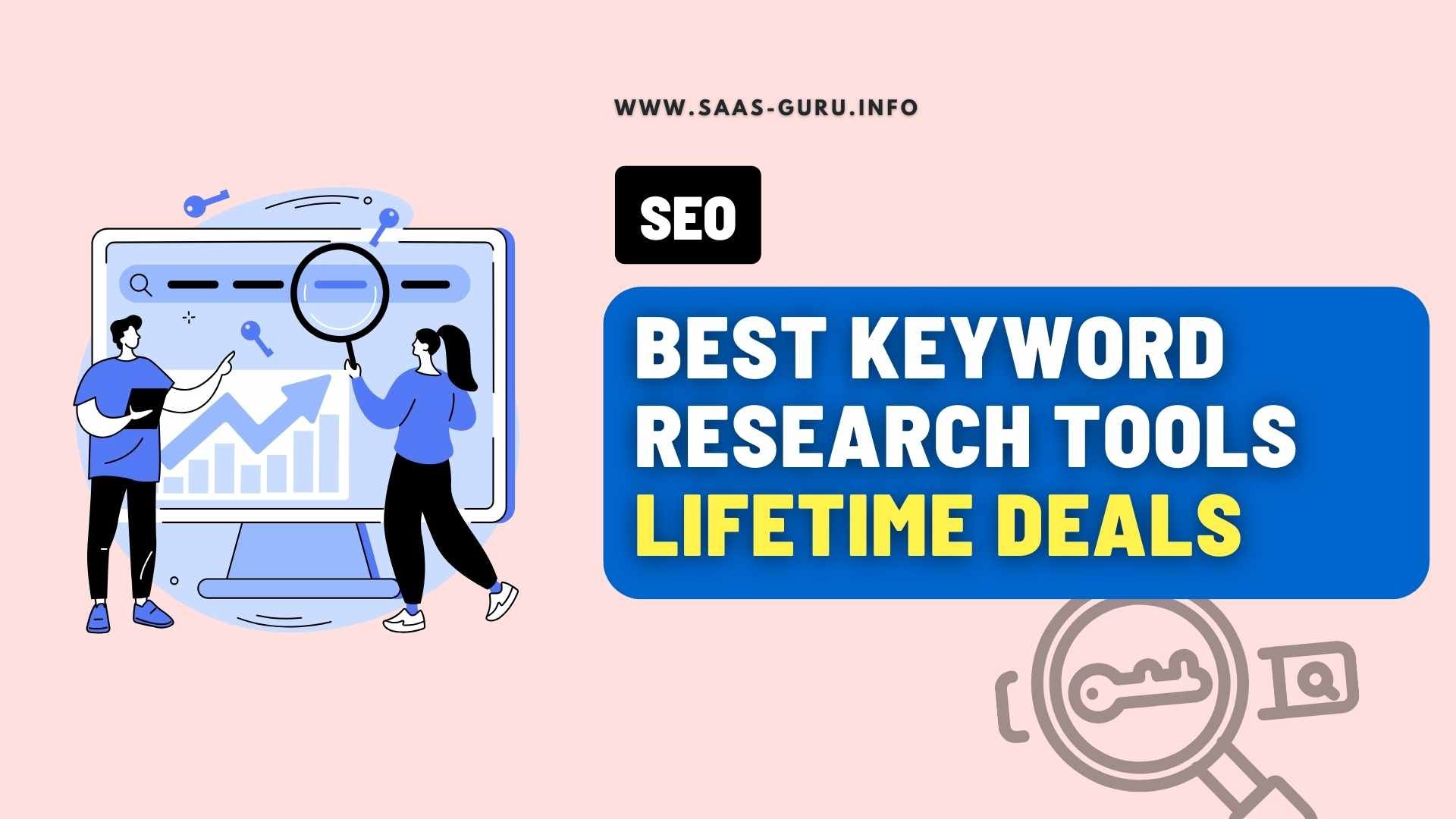Hey — Basant here from Saas Guru. If you’ve ever spent hours hunting the right theme, stacking plugins, and then watching your WordPress site crawl under the weight of scripts and add-ons, I hear you.
In this in-depth walkthrough I’ll show you how I built a clean, fast WordPress website in 10–15 minutes using Nexter (NexterWP) — and how it cut down my plugin count to just three essentials while still delivering a 93 GTmetrix performance score and a Largest Contentful Paint around 1 second.
Below you’ll find a step-by-step tutorial, screenshots to follow along, performance tips, pricing notes, and an FAQ so you can decide if Nexter is the right all-in-one solution for your site.
Befor wemove further you can read nexter users reviews and testimonials on what people saying about this.
Why a single WordPress environment matters
Most WordPress sites slow down because we pile on separate plugins for every feature: headers, footers, page builders, popups, forms, code snippets, security, and more. Each plugin often loads its own scripts and styles, increasing HTTP requests and blocking rendering. Nexter aims to replace dozens of plugins by bundling a few tightly integrated components: a lightweight theme, Gutenberg-focused blocks, extensions, and a template/design kit.
Think of Nexter not as one plugin but as an ecosystem — theme + blocks + extensions + template library — that is built to work together, reduce overhead, and let you design visually with Gutenberg (or Elementor if you prefer). The result: you can launch a full site quickly without sacrificing speed.
What I used to build the site (only 3 plugins)
- Nexter Theme — a lightweight theme optimized for the Nexter ecosystem.
- Nexter Extension — enables the theme builder, header/footer, and global parts in Gutenberg.
- Nexter Blocks — the Gutenberg block library that replaces many third-party plugins and page builder add-ons.
That’s it. I also temporarily used a Design Kit plugin to import prebuilt templates and kits — you can deactivate and remove it after importing if you prefer a minimal plugin list.
Step-by-step: Build a Nexter-powered site from scratch
I installed WordPress on a fresh site and started from zero plugins. The entire flow below is the exact setup I followed — you can replicate it on your own site.
1. Install the Nexter theme
Go to Appearance → Themes and search “Nexter.” Install and activate the theme. The free variant is available in the WordPress repo so you can start without paying.
2. Install the two Nexter plugins
After the theme installs you’ll be prompted to add the Nexter extension (theme builder) and Nexter Blocks. Install and activate both. These two bring the Gutenberg-based builder and the block library that let you create headers, footers, templates, and page layouts.
3. Decide between free vs pro
The free Nexter environment includes limited blocks and templates. If you want access to the full block set, premium elements, and the template library, upgrade to Nexter Pro (license key required). I used the pro license for full access to blocks and the Design Kit templates in this tutorial.
4. Install the WDesign Kit (optional, but highly recommended)
The Design Kit plugin connects to the Nexter template library and offers thousands of pre-designed pages and page kits. I used it to import a full cleaning services website kit — homepage, about, contact, headers, footers — all included in the kit. After importing you can disable or remove the plugin if you prefer a lightweight production environment.
5. Import the template kit
Select a kit that matches your niche — I used a cleaning services kit with 16 pages. Import all pages, headers, and footers. Tip: if the import stalls, cancel and import the homepage and remaining heavy pages separately. I found importing in smaller batches (home separately, about separately) solved the occasional timeout or long import times.
6. Set the homepage and blog page
After import the site looked blank until I set a static front page. Go to Settings → Reading and select the imported Homepage as the static front page and your Blog Listing as the posts page. Save and refresh. The homepage should render immediately.
7. Build your WordPress menu
Imported templates won’t automatically wire to WordPress menus. Go to Appearance → Menus and create a new menu. Add the pages you want visible on the header (Home, Services, Pricing, Blog, Contact, Team, etc.) and assign it to the Primary display location.
8. Link the WordPress menu to the Nexter header
Open the Nexter theme builder (Header) and edit the header. Replace the default menu with your new WordPress menu. Depending on the header element you might need to adjust layout and spacing using the header block’s layout settings.
9. Create footer menus
Repeat the menu creation for the footer. Build a footer menu (Appearance → Menus), add pages, save, then edit the Nexter footer in the theme builder and select your footer menu.
10. Customize pages with Gutenberg blocks
Open any imported page and click Edit. You can change text, headings, images, background colors, paddings, margins — all using the Nexter Blocks settings. Select a block, then edit via the right-side panels: Layout for spacing and structure, Style for colors and typography, and Advanced for margins and responsive adjustments.
Using Nexter Blocks: activate what you need
Out of the box some blocks may be disabled. If you open the block inserter and don’t see all blocks, go to the Nexter Blocks dashboard and enable the blocks you want. I enabled about 100+ blocks that I needed. Only activate the blocks you plan to use to minimize overhead.
Importing additional templates and logging into Nexter account
Some template features require you to log into your Nexter account to validate the pro license or template access. If template import fails, check your license in the Design Kit settings (Manage → License). Reactivate the license if the templates feature is disabled.
Performance: How the final site scored
Once the site was built and customized I ran a GTmetrix retest. The result: 93 performance and LCP under ~1 second. That’s impressive for a full site with images, header/footer, multiple pages, and no extra optimization plugins beyond basic caching on the hosting side.
Why the speed? A tightly integrated theme + block system means fewer redundant scripts. Nexter loads only what’s needed for the blocks and the theme parts you use. Plus, modern Gutenberg blocks typically avoid heavy DOM nesting and bulky CSS frameworks that slow things down.
Tips to keep a Nexter site fast
- Only enable the blocks you need — don’t activate all 136 blocks if you won’t use them.
- Deactivate the Design Kit after import — use it to bring templates in, then remove it if you don’t need ongoing access.
- Use an optimized cache layer — a lightweight caching solution and CDN help ensure delivery speed (see related readings below).
- Optimize images — use WebP or optimized JPG/PNG and consider lazy-loading if not automatically handled by your host or image plugin.
- Limit third-party scripts — analytics, chat widgets, and other external scripts can add render-blocking requests.
Pricing and deals: what you should know
Nexter offers a free variant and a pro version, and there are often AppSumo lifetime deals or platform-specific lifetime offers available. The Design Kit (templates engine) lists a $299 lifetime price but many Nexter templates and kits are also included if you purchase Nexter Pro or catch a lifetime deal.
If you’re looking for AppSumo deals, check the Nexter lifetime access link mentioned in the tutorial outline. I recommend comparing offers and confirm exactly which features (blocks, templates, license activations) are included in the lifetime purchase.
Useful resources on Saas-Guru related to lifetime deals and WordPress tool buying decisions:
- Find the best SaaS lifetime deals and WordPress tools here: https://saas-guru.info
- Curated WordPress lifetime deals list (great when hunting lifetime offers like Nexter on AppSumo): https://saas-guru.info/wp-lifetime-deals/
- Best AppSumo lifetime deals: https://saas-guru.info/best-appsumo-lifetime-deals/
When to choose Nexter — use cases
Nexter is a great fit if:
- You want to build sites quickly with minimal plugin footprint.
- You prefer using Gutenberg rather than heavy page builders like Elementor.
- You value a large template library and want the ability to import full site kits.
- You manage multiple client sites and want a consistent, fast foundation.
It might not be the best choice if:
- Your workflow is locked to advanced Elementor-only widgets or a proprietary page builder that Nexter can’t replicate.
- You need a very specific plugin functionality (complex membership plugins, LMS integrations) that Nexter doesn’t cover natively — although you can still combine it with a few specialized plugins.
Advanced customization tips I used
- Header adjustments: After wiring your WordPress menu into the Nexter header, tweak the header block layout (flex properties and padding) for perfect alignment on desktop and mobile.
- Section background control: Select containers or blocks and use the Style tab to change background colors, overlays, and gradient effects that match your brand.
- Responsive spacing: Use Advanced → Margins & Paddings per breakpoint to tune spacing for mobile without breaking desktop layout.
- Reuse global presets: Nexter supports global styles and presets — set your brand colors and global typography once, then apply across blocks for consistency.
Common issues and troubleshooting
- Template import stalls: Import heavy pages (homepage, about) separately if the full kit stalls. The Design Kit importer can time out on some hosts when importing many files at once.
- Blocks not visible: Manually enable blocks in the Nexter Blocks dashboard if the inserter is empty.
- Templates feature disabled: Re-check your license in Design Kit settings and reactivate your key if needed.
Alternatives to consider
If you’re comparing Nexter to other builders or lightweight themes, consider these options and comparisons available on Saas-Guru:
Funnel and page builder comparisons (if you build funnels): https://saas-guru.info/funnelkit-vs-cartflows/
WordPress lifetime deals and alternatives roundup: https://saas-guru.info/wp-lifetime-deals/
For conversion and creative assets around Black Friday deals, check these curated posts: https://saas-guru.info/best-black-friday-saas-deals/ and https://saas-guru.info/appsumo-black-friday-deals/
FAQ
Is Nexter compatible with Elementor?
Nexter templates and blocks are built primarily for Gutenberg. That said, many templates are compatible with Elementor. If you prefer Elementor you’ll want to check specific template compatibility and consider mixing both tools carefully to avoid loading duplicate assets.
Do I still need caching and optimization plugins?
Yes. While Nexter reduces plugin bloat and optimizes output, caching, image optimization, and CDN services still help achieve the best real-world performance. Use a lightweight cache plugin or host-provided caching and consider an image optimization pipeline (WebP, lazy-loading).
Can Nexter replace security, backup, and form plugins?
Nexter replaces many UI and design plugins, but for security and offsite backups it’s wise to keep a dedicated security and backup solution. For forms, Nexter supports form blocks but you may still choose a specialized forms plugin if you require advanced conditional logic or CRM integrations.
What is the difference between Nexter free and Nexter Pro?
The free version includes a lightweight theme and a base set of blocks. Nexter Pro unlocks premium blocks, pro extensions, and access to more templates and kits. Pro is essential if you want all templates and premium block types.
Where can I get lifetime deals for Nexter?
Lifetime offers for Nexter are sometimes available on marketplaces like AppSumo. To watch for deals and learn about lifetime WordPress bargains, visit: https://saas-guru.info/best-appsumo-lifetime-deals/ and https://saas-guru.info/wp-lifetime-deals/
Final thoughts — is Nexter worth it?
If your aim is to build fast, modern WordPress sites with minimal plugin overhead and a visual (Gutenberg-based) editing experience, Nexter is a compelling option. It’s especially strong for agencies, freelancers, and power users who want prebuilt templates and a single environment that covers theme, blocks, and builder features.
The main advantages I experienced:
- Rapid site build: homepage + pages imported and customized in under 15 minutes.
- Minimal plugin footprint: core site built with only the Nexter theme, extension, and blocks (plus optional Design Kit during import).
- Strong performance: 93 GTmetrix score and LCP ~1s on a real install.
- Huge template library to speed up production and maintain design consistency.
Like any ecosystem, it’s best evaluated against your specific needs. If you value speed, fewer plugins, and Gutenberg-first design, give the free Nexter a try on a staging site. If you want the full template and block set, consider the pro or look for a lifetime deal.
Want to explore more WordPress tools, lifetime deals, and comparisons I use to evaluate solutions? Start here:
Main site for curated SaaS & WordPress lifetime deals: https://saas-guru.info
WordPress lifetime deals hub: https://saas-guru.info/wp-lifetime-deals/
AppSumo deals roundup: https://saas-guru.info/best-appsumo-lifetime-deals/
WP performance and caching reviews: https://saas-guru.info/rabbitloader-review/ and https://saas-guru.info/wp-rocket-vs-rabbitloader/
If you want my exact Nexter lifetime deal link and the kit I used for this demo, I’ve pinned it for you in the original place where I shared this review (AppSumo and lifetime deal pages). Happy building — see you on the next walkthrough.