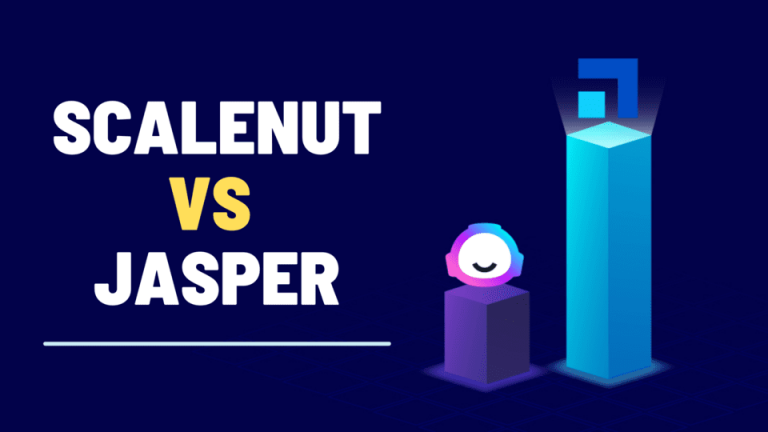ContentFries vs Piktochart: In this post, we are going to review and compare the 2 best video/content repurpose & multiplying tools- Piktochart vs Contentfries. So we can find out which one really is the best tool for video/content repurposing.
ContentFries and Piktochart both are A.i video & visual tools, which allow users to repurpose their videos into multiple formats such as 1:1 square for Facebook, 16:9 for Youtube, and 9:16 for IG Reels/Tiktok/YT shorts.
Plus, by using these tools, users can add subtitles/captions automatically (no manual efforts needed) in various languages as both are supported by multilanguage.

And believe me, using these tools saves a lot of time because you don’t have to customize the video format for every social platform or add captions manually.
But which one you should choose?, Because each tool has it’s own special features, Pros and Cons.
Don’t worry this post will help you to find out.
So, let’s start with comparing both tools specs & features.
ContentFries vs Piktochart: Side by Side Comparison
| Differences | ContentFries | Piktochart |
|---|---|---|
 |  | |
| Ratings | 4.6  | 3.5  |
| Explore ContentFries | Explore Piktochart | |
| Content Repurposing | ✔️ | ✔️ |
| Content Multiplying | ✔️ | ❌ |
| Turning 1 video into Multiple Short Content | ✔️ | ❌ |
| Auto Captions | ✔️ | ✔️ |
| Video Resize/Formats | ✔️ | ✔️ |
| Add Text to Video | ✔️ | ✔️ |
| Video Trimmer | ✔️ | ❌ |
| Export Video in Bulk | ✔️ | ❌ |
| Progress Bar | ✔️ | ❌ |
| Stock Media Library | ✔️ | ❌ |
| Captions Import/Export | ✔️ | ❌ |
| Captions Editor | ✔️ | ✔️ |
| Pre-built Templates | ✔️ | ✔️ |
| Video Intro/Outro | ✔️ | ✔️ |
| Image/Video Upload | ✔️ | ❌ |
| Trimmed Videos Editing | ✔️ | ❌ |
Note: I’m only comparing video features here for both tools.
Piktochart vs Contentfries: What’s the Difference
▪️ User Interface & Ease of Use
Both tool’s User interface is good and eye comforting.
Piktochart platform diversified into two sections,
- 1st Piktochart Visual (for visual content like inforgraghic and photos)
- 2nd Piktochart Video (for video content), And it takes only a glance to understand every feature which users can access with a single click.
Where piktochart tool focus 2 things, ContentFries solely focus on it’s Video features that’s what makes it more advance & unique.
And like I said ContentFries U.i is good looking and created with eye comforting colors. Users can access all features either from left side menu or from main dashboard.
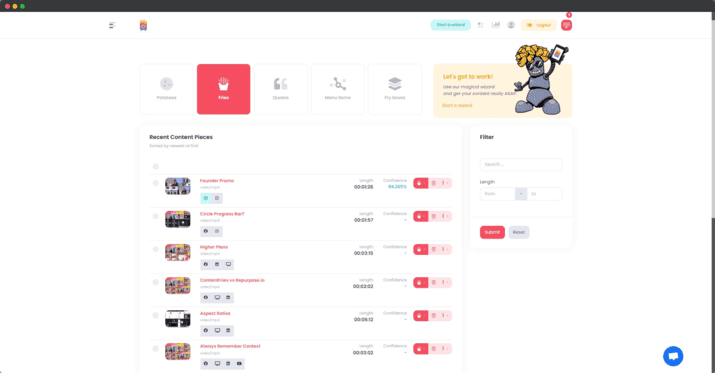
The only complicated thing I have found in Contentfries,is the feature’s name terms used for all features. Such as,
- Patotoes – which is long video trimming section, where you can turn 1 long video into 100s short videos
- Fries – Here all your video content will show, which you have generated or edit
But once you played a little bit with them they are easy to understand and use.
And if you ask me which tool U.i I liked most then it’s ContentFries because from a single good looking dashboard you can access everything, view your generated content, and the remained usage.
ContentFries vs Piktochart Winner – ContentFries
▪️ Features & Tools Available
The first thing that came in my mind while using these saas platforms, what are the features and tools they are offering.
So, let’s start with ContentFries features.
ContentFries
To start the video creation contentfries have 2 types of video editor which users can choose based on their needs. They can access thes tools by clicking on “Start a Wizard” button.
- Context Editor
- Content Trimmer & Multiplier
???? Context Editor
This feature does exactly what it says. It creates bite-sized videos for Facebook, Instagram, Linkedin, Tiktok, Twitter, YouTube or anything else.
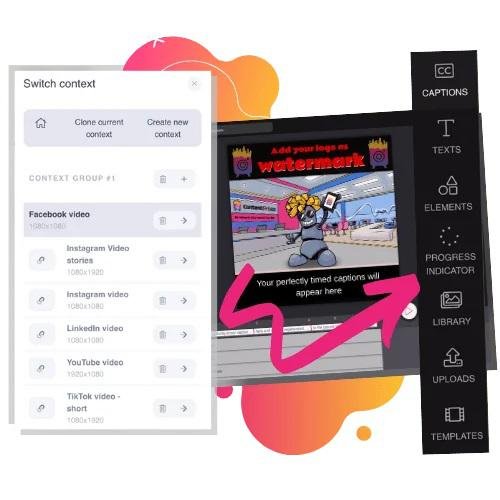
It also generates text captions automatically or lets you add/edit the captions yourself manully.
It gives you tools to create reusable templates, add headlines (like titles), logos, progress bars, and even images. Then, it lets you export your content into the formats you need.
Context Editor tools,
Auto Captions Generator – generate and edit automated captions to encourage your audience to watch your videos and promote engagement
Contexts System – to make your content contextual format suitable on any platform or social media format.
Prebuilt-Templates – Users can choose from pre designed templates to use them in their videos.
Progress Bar – this is like what you usually see on most videos on Facebook where there’s a progress bar on the videos rather than tapping the screen most of the time
Catchy Headlines And Texts – add and edit catchy headlines and texts that have the power to hook your audience’s attention.
Images – easily add logos or your special watermark to make your content unique
Templates Creation – create, add, and save your template to make things a lot easier for you the next time around.
Dead Simple Content Multiplying – easily drag and drop to chop out important pieces out of your original content so you can repurpose them
Video Injections – add your signature intro and outro in a breeze
Advanced Cutting Mode – cut out those unnecessary parts of your video that you don’t want to be included in your masterpiece
Content Trimmer & Multiplier
Multiplying and repurposing content is an important part of creating quality content.
ContentFries helps you multiply and repurpose your videos by generating hundreds of videos out of a single video.

All you have to select the text from which to which part you want to trim and turn into a small video content piece of that long video.
After slecting the video click on “Add a fry”.

You can easily edit those trimmed videos, add captions and subtitles.
You can even stitch the intro or outro end credits together automatically.
With ContentFries Content Multiplier you can create dozens of videos out of a video in minutes! Templates make it easier than ever. Just choose a template and let ContentFries generate a piece of content for you.
You can even add titles and descriptions to the generated pieces of content. You can even export the generated content into different formats such as MP4, GIF and JPG. For more information about how ContentFries works, please read this article.
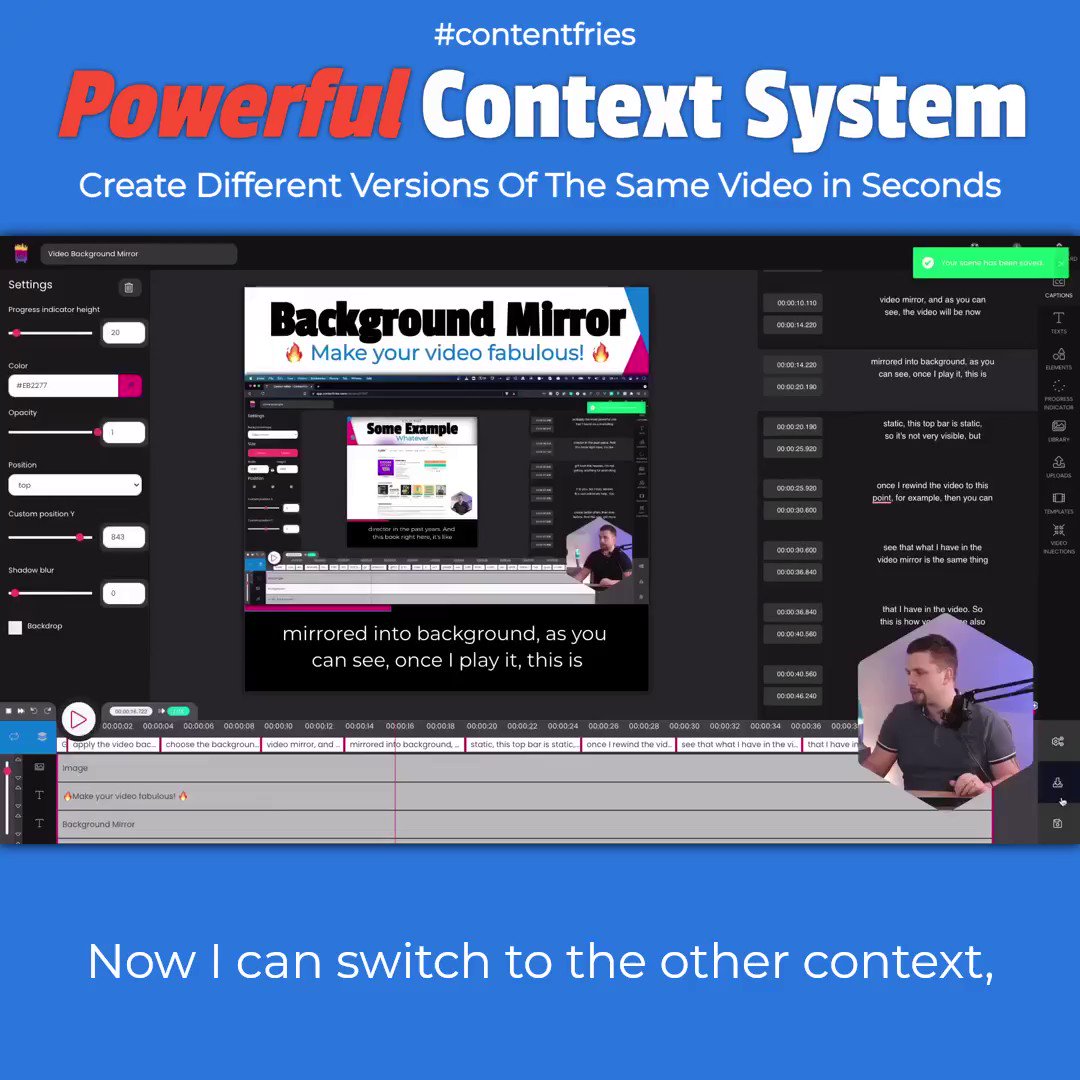
Quotes Generator
A magical tool that generates beautiful quotes instantly. Just click a button and get a quote.
You can choose the category of your liking, or upload your own quote idea and the system will randomly generate quotes according to your preference.
Use your own photos as background. Smart crop your pictures to fit the right size. Add as many quote suggestions as you want and let the system generate very special quotes from your own ideas.
Beautiful Quotes for your friends, relatives, business partners, and clients.
???? Menu Items
From this section you can select/deselect the social media or platfroms formats that you want to use in your every video for resizing purpose, here are all the platforms available.
- IGTV
- Instagrom Story
- Likedin
- Tiktok Short/Long
- WordPress Blog
- Social Media Quote Square/Horizonal/Vertical
Plus, you can also add custom size items for more other platforms in this menu.
Fry Boxes
Basically this is template libaray where you check out all pre-desined templates and even create your own template for future usage.
So these are all video features of Contentfries, now let’s talk about Piktochart.
Piktochart
Pichochart divided into 2 tools,
- Piktochart Visual
- Piktochart Video
Piktochart Visual
As the name suggests, This section offers content creation related to visuals such as infographics, social media posts, posters, flyers etc.

Plus there are tons of pre-design templates available for all these visuals which you can customize easily.
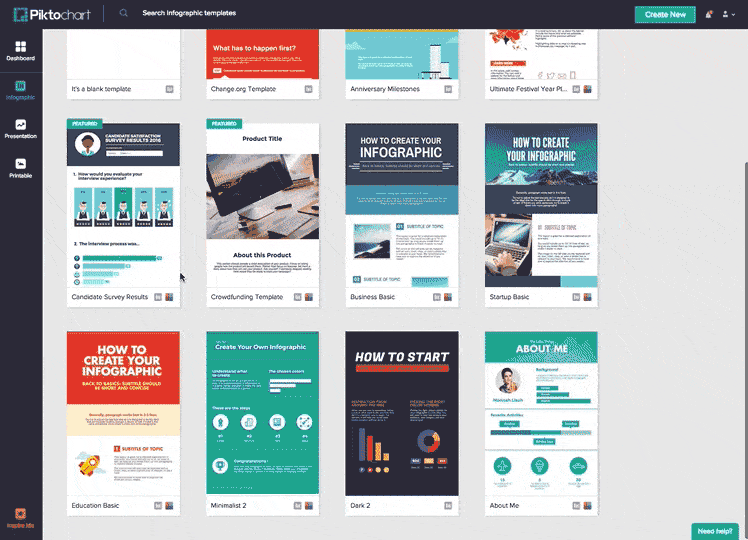
Piktochart Video
This section offers video features similar to ContentFries but not that much advanced, within it’s video editor panel you can add video, resize them into various formats, add/edit title and captions, add intro/outro for video, trim videos into multiple pieces and attach brand logo.
So here are all the video uploading options that you can use to start repurpose your videos.
- Start Recording – With this you can record your device screen or use linked camera to recored your face and then use this recorded video for adding captions or further editing without leaving the platform.
- Upload Videos – This lets you upload your videos for adding auto captions, resizing and turing it into other social media formats such as square 1:1 for Facebook, vertical 9:16 for story/reels/tiktok/shorts or 16:9 horizontal videos.
- Google Drive – From here you can import your google drive videos.
- Zoom – This unique zoom integration featute lets you import your meetings, video interview videos or video calls in Piktochart.
All the edited or resized videos will appear in Projects section and the shorts video parts that users trimmed appear into Clips section.
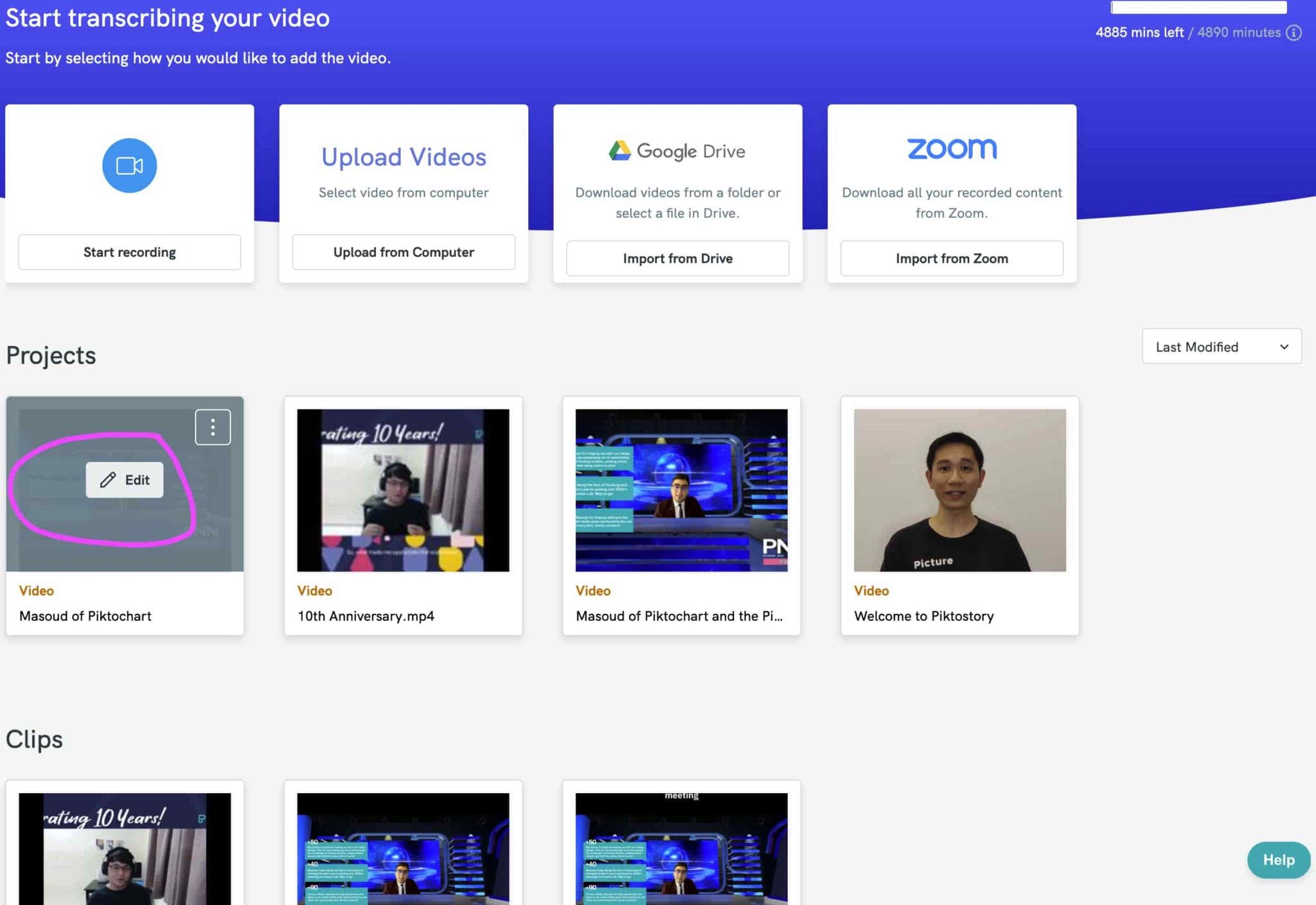
But the most disadvantage part, you can edit trimmed videos available in “Clips” section.
ContentFries vs Piktochart Winner – In this comparison factor ContentFries also wins, although Piktochartalso has the similiar features but they are not that much advanced and free to use compared to ContentFries.
▪️ Video Uploading Time
ContentFries
Once to selected editor, contentfires ask to upload the video which you can do it in many ways,
- Upload from your computer/device – take few minutes
- Import from Google Drive– take few seconds
- Import from Dropbox– take few seconds
- Youtube or Direct Link – This is my favorite because it lets you enter a video link from youtube/facebook/zoom & any other platfrom to upload the video in seconds, no matter whats the video length or size.
Piktochart
This tool also offers various ways to upload your video,
- Upload from your computer/device – uploading time depends on video size
- Screen Record – no upload requires as user recored the video within this tool
- Import from Google Drive– take few seconds
- Import from Zoom – uploading time depends on video size
and there is no youtube or direct link import feature availabe in Piktochart that we have seen in contentfries.
▪️ ContentFries Pricing & Lifetime Deal
Contentfries is really an amazing tool with lots of advance video features and the best thing that made me super exicted about this tool is it’s one time payment lifetime deal.
yes, ContentFries Lifetime Deal is available on Pitchground with a very affordable one-time payment. Which starts from $97 for lifetime access.
Content Fries Lifetime Deal Plans
▪️ Plan A (Junior) – $97/lifetime
✔️ 30 Minutes Of Automatic Transcriptions / Month
✔️ 5 Hours Of Video Rendering / Month
✔️ ContentFries Context Editor
✔️ Automatic Captions Generator
✔️ Add Images / Logos / Watermarks To Video
✔️ Add Texts / Catchy Headlines To Video
✔️ Add Progress Bar To Video
✔️ Automatic Resized Video Variants Generator
✔️ One-Click Wonderful Video Templates
✔️ Export Videos In Bulk
✔️ Stock Images Library
✔️ ContentFries Content Multiplier
✔️ Multiply Your Content Like A Text Document
✔️ Automatically Stitch Intros And Outros To Your Content Pieces
✔️ One-Click To Apply Templates
✔️ One-Click To Multiply Content
✔️ ContentFries Quotes Generator
✔️ Generate Dozens Of Quotes In Seconds!
✔️ Your Custom Photos To Photo Libraries
✔️ Add Your Quote Ideas
✔️ Huge Library Of 1m+ Quotes And Random Images
✔️ All Features And Updates To The Junior Plan
✔️ 60 Days Refund Policy
And there is also 60 days money-back guarantee for every plan, which means if somehow you are not happy with Contentfries (which is not going to happen), you can return it within 60 days of purchase and full money will be back without asking any question.
So why are you hesitating!
▪️ Piktochart Pricing – Is there any Lifetime Deal
Sadly, Piktochart don’t offer any lifetime deal and it’s plan start from $24 monthly for pro plan.

And there is also free plan but has very limited access just to experince the tool.
Final Verdict – Winner !!!
Where Piktochart diversified into 2 tools, Contentfries soley foucsed to video features with lot of advance features.
Plus Contentfries direct link video import/upload features makes it very less time consuming to import video from already published platfrom, all you need to paste video’s link and video will be uploaded in seconds no matter whats the video length, that really a unique feature not coming in piktochart or any other competitor.
Contentfries also let edit indiviually all trimmed videos freely that also not possible in piktochart.
And the most import thing, to use Piktochart users have to pat around $24 every month while for Contentfries you have to pay only one time.
There’s no doubt why Contentfries is the winner.