Hi, I’m Basant from Saas Guru. In this post I’ll walk you through Bestever Review— an AI-powered ad and video creation platform that turns product images into cinematic, scroll-stopping video ads in minutes. I’ll share a detailed demo-style walkthrough of every step I use to create video ads, image ads, competitor research, and creative analysis on Bestever. I’ll also include tips, best practices, and links to helpful resources so you can get started fast.
What is BestEver? One-sentence Overview
Bestever automates the creative heavy lifting: upload images (or pull them from a website), provide a short concept or let AI generate one, choose a voice/actor persona, and Bestever outputs ready-to-run ad creatives — video and image — complete with animations, captions, music, and voiceovers.
About Company: BestEver AI is a San Francisco-based content development and digital marketing company, founded on April 1, 2021. Specializing in AI-driven content creation for social media and websites, the company operates with a team of 11-50 employees. In January 2023, it secured seed funding from XRM Media to further its innovative marketing solutions.
What you can build with Bestever
- 30-second video ads optimized for portrait (TikTok, Instagram Reels) or landscape (YouTube, Facebook) formats
- Image ads and social posts (LinkedIn image, LinkedIn text post)
- Catalog ads for eCommerce product feeds
- Competitor analysis reports to model winning creatives
- Creative inspiration browsing and one-click cloning of public ad formats
- Data and creative analytics tied to Meta and LinkedIn libraries
Pricing & Lifetime Deal
One of the most attractive things about Bestever right now is the lifetime deal starting at a single payment of $39 for lifetime access to the platform’s features. That includes unlimited (or generous) monthly creative generation limits depending on the deal tier — so no recurring monthly subscription if you secure the lifetime offer.
Based on users reviews on appsumo, “people find this tool easy to use and lts of ai features for generating image or video ads in few clicks.”
Quick Bestever Tutorial — how I created a 4-scene video ads in minutes
Below I’ll replicate the exact flow I use. Think of Bestever as a creative assistant that builds a short ad using four classic ad scenes: Hook, Benefit, Proof, and Action (CTA).
1. Sign in and land on the Home dashboard
Once you log in you’ll land on the Home screen where the “Video Ads” composer is front-and-center. From here you can start a new composition, view previous generations, manage brands, and access inspiration or competitor insights.
2. Compositions: the creative brief that powers the video
Compositions are basically the creative brief. You tell the AI:
- Brand name and domain (optional)
- Concept or short prompt describing the ad
- Reference images (product images or stock images)
- Brand assets like logo and colors
- Aspect ratio (portrait or landscape)
- Actor (persona/voice)
Bestever can auto-fetch your brand assets if you provide the domain during onboarding. That saves a ton of time — logo, brand colors, and even images can be pulled automatically.
3. Write a short concept or let AI generate it
For the concept I gave a simple prompt: “a rotating wine bottle labeled SAS Guru suspended in an aquatic environment giving a feel of refreshment.” You can write your own or click the AI generate button to produce concept prompts and hooks. If you don’t love copywriting, this AI-generated prompt feature is a lifesaver.
4. Add reference images and product photos
If you already have product images, upload them. If not, you can paste image URLs or grab stock images from Google to experiment. The AI uses those images as the visuals to animate and integrate into cinematic scenes.
5. Create an actor (visual persona and voice)
This is one of Bestever’s coolest features. You build an “actor” by describing the person and tone you want — e.g., “handsome tall man with dark blue eyes, confident tone.” Bestever will generate an on-screen persona and pair it with a voice for narration.
You can choose from many voices (male/female, accents, tones) and preview them. Swap voices until you find one that matches your brand tone. The actor controls the spoken audio and some of the mood of the animations.
6. Generate scenes: Hook, Benefit, Proof, CTA
Once you click “Go,” Bestever generates a multi-scene video. The standard structure I use is 4 scenes:
- Hook — A visually striking opener meant to stop the scroll
- Benefit — Show the primary advantage or use of the product
- Proof — Social proof, results, or a close-up visual demonstration
- Action (CTA) — Clear call-to-action and brand placement
Each scene has its own prompt that you can tweak. For my wine bottle ad, the hook prompt read: “a wine bottle labeled SAS Guru slowly rotates suspended underwater as blue light rays filter down.” I edited that copy to perfect the visuals.
7. Audio, captions and brand audio sync
Bestever auto-generates audio tracks and optional voiceover based on the actor and brand. Make sure your brand information is complete in the brand profile to get more accurate tone and narration. The platform also supports multilingual captions and voiceovers — ideal for global ad campaigns.
Key Features:
Generating different ad formats
Beyond 30-second video ads, Bestever supports multiple format options in the composer:
- Image ad (single image with animation & caption)
- LinkedIn image post
- LinkedIn text post
- Catalog ad for product feeds
- Video ad (portrait or landscape)
The platform limits video duration to 30 seconds, which is perfect for social media ads — short, punchy and optimized for attention spans.
Managing your brand in Bestever
Under the “Brands” section you can add multiple brands. Rather than entering brand colors and logos manually, simply input the brand domain (e.g., nike.com) and Bestever will automatically fetch logos, brand descriptions, images and colors. You can edit any values it fetches and save the brand.
This is extremely helpful for agencies managing multiple clients or sellers who run multiple stores.
Generations library: where your creatives live
All generated creatives are stored in the Generations area. Here you can preview, download, or re-edit ads. This is useful to quickly iterate on variations, swap the voice or change scene copy without rebuilding from scratch.
Inspiration tab: clone and adapt winning creatives
If you need creative direction, the Inspiration tab is a library of existing ads — image and video — that you can browse by category or search term (I searched for “soup” as an example). When you find an ad you like, click “Create a similar ad” to have Bestever generate a prompt and assets that match that style. You can then swap logos, images, and tweak the script.
This is a major time-saver when you want to replicate formats that already perform well.
Uploading assets into a storyboard
If your inspiration selection uses an asset you don’t have, you can quickly download an image from Google and upload it into the storyboard. I demonstrated this by selecting a soup ad inspiration, downloading the image, and uploading it in seconds. Once the image is in the asset library, Bestever uses it to generate the scene visuals.
Competitor analysis — spy on ads and learn what works
Bestever includes competitor intelligence. Enter a competitor’s name and the platform will surface:
- Overview of the competitor’s ad activity
- Target audience segments they appear to be using
- Creative types and individual ad creatives they’re running on Facebook/LinkedIn
- Performance hints (what appears to be working)
This turns Bestever into more than a creative tool — it becomes a research platform that helps you design creatives based on real market winners.
Analytics and creative insights
Bestever offers two kinds of analyst features:
- Data Analyst — Connect Meta and LinkedIn ad accounts to pull reporting data into the dashboard
- Creative Analyst — Ask the platform questions about creatives, audiences, and performance best practices
By integrating your ad platforms, you can get campaign-level recommendations from the AI, analyze which creatives performed best, and generate suggestions for new variations to test.
Best practices and tips I use when generating video ads
- Start with a clear concept: A one-sentence idea (benefit or problem) makes prompting much easier. E.g., “Show how our wine cools instantly and makes every dinner feel premium.”
- Use high-resolution reference images: The better the input, the cleaner the rendered scenes.
- Match audio tone to brand persona: Create an “actor” with a voice that matches your product — friendly, authoritative, playful, or clinical.
- Keep text short: Social viewers skim quickly. Use one-line benefits and a strong CTA in the last scene.
- Test multiple hooks: Generate multiple variants of the hook scene (visual + opening line) and A/B test for CTR.
- Leverage the Inspiration library: If a style is proven, adapt it rather than inventing from scratch.
- Use competitor analysis legally and ethically: Study patterns and inspiration, but avoid direct copying of copy or brand assets.
- Localize: Generate captions and voiceovers in multiple languages if running international campaigns.
Where to use the videos
Bestever-generated ads are optimized for platforms where short-form video thrives:
- TikTok and Instagram Reels (portrait, 9:16)
- Facebook and LinkedIn feed ads (landscape or square)
- Amazon and Shopify product pages (short product videos)
- Ecommerce listings on Etsy or marketplaces
My honest take — strengths and limitations
Strengths (Pros)
- Speed: From prompt to finished ad in minutes
- Ease of use: Simple composer and ability to auto-fetch brand assets
- All-in-one: Creative generation, competitor insights, and analytics in one dashboard
- Cost-effective lifetime deal: One-time payment can be cheaper than monthly subscriptions
- Good for eCommerce: Catalog ads and product video focus are excellent
Limitations (Cons)
- 30-second cap: Not for long-form storytelling or product demos longer than 30 seconds
- AI-artifacts: As with any AI visual tool, occasional rendering artifacts or mismatched facial details may appear in actor scenes
- Dependency on input quality: Low-res images yield lower-quality animations
- Creative taste: The AI can suggest excellent starting points, but manual edits and human creative direction still matter
How I would fit Bestever into an ad workflow
- Research using the Inspiration library and competitor analysis to decide on ad angle
- Create 3-5 concepts using Bestever’s AI concept generator
- Generate 3-4 short videos per concept with different hooks and voices
- Upload top variants to Meta Ads Manager and run a 3–5 day traffic test to measure CTR and engagement
- Scale winners to reach while iterating on captions, CTAs and thumbnail images
Related resources and further reading
If you plan to scale video ad production or are interested in other AI tools for content and speech, check out these resources from Saas Guru where I cover tools, lifetime deals, and comparisons:
- Best AI video generator lifetime deals: https://saas-guru.info/best-ai-video-generator-lifetime-deals/
- Tools for creating videos: https://saas-guru.info/video-tools/
- Best SaaS lifetime deals: https://saas-guru.info/best-saas-lifetime-deals/
- AppSumo lifetime deals and offers: https://saas-guru.info/best-appsumo-lifetime-deals/
- Text to speech tools and reviews (useful for voiceovers): https://saas-guru.info/text-to-speech-tools/ and https://saas-guru.info/fliki-review/
- SMM lifetime deals and social media scheduling tools: https://saas-guru.info/best-smm-lifetime-deals/
- Reddit Facebook Marketing Community: https://www.reddit.com/r/FacebookAds/comments/1iy76mt/has_someone_used_this_tool_besteverai_or_do_you/
Step-by-step checklist to create your first Bestever ad (copyable)
- Create or import your brand (enter domain to auto-fetch assets)
- Open Compositions > Create New > Choose “Video Ad”
- Write a 10–20 word concept or click “AI generate concept”
- Upload 3–5 reference images or paste URLs
- Upload brand logo and confirm brand colors
- Choose aspect ratio (portrait for short social, landscape for feed)
- Create an actor (persona + voice), preview voice samples
- Click “Go” and wait for the generation (scenes will be auto-populated)
- Preview each scene, tweak prompts if needed, regenerate scenes
- Download final MP4 or share directly to ad platforms
Screenshot highlights — where to grab camera-ready visuals
When reviewing your generated creatives, focus on the following elements before downloading:
- Hook image clarity — does the first frame stop the scroll?
- Text placement — is copy legible on mobile screens?
- Voice sync — does the actor voice match the vibe?
- Branding — logo visibility and color consistency
- CTA clarity — is the final frame driving action?
Common questions — FAQ
Can Bestever create multilingual voiceovers and captions?
Yes. Bestever supports multilingual captions and can generate voiceovers in multiple languages (select voice/model during actor setup). This makes it easy to scale the same creative across different regions.
How long can the videos be?
Videos are capped at 30 seconds in the composer. That’s sufficient for social and ad use-cases, but not for extended product tutorials or long-form content.
Do I need high-res images?
High-resolution images yield better-quality results. Use clean product photos and ensure the subject is unobstructed for the best rendered scenes.
Can I use Bestever for multiple brands or clients?
Yes — the Brands feature supports multiple brand profiles. For agencies or freelancers, add each client with a domain to auto-import brand assets.
How reliable is the competitor data?
Bestever pulls creative data from public ad libraries (Meta and LinkedIn) and other accessible sources. It surfaces useful patterns and creative examples, but always combine AI insights with human judgment and test before scaling.
Does Bestever offer a free trial?
Trial availability depends on current offers. The lifetime deal I mentioned (one-time $39) is often available through marketplace deals like AppSumo. Check the current offer page for trial or refund policies.
Where do I get Bestever?
You can follow promotions (AppSumo is a common place for lifetime offers). Example promotional link used in my demo: https://appsumo.8odi.net/get_bestever
Final thoughts — should you try Bestever?
If you’re an eCommerce seller, a small marketing team, or a freelancer producing multiple social creatives, Bestever is a powerful time-saver. It combines creative generation with practical research tools (inspiration and competitor analysis) and gives you the raw materials to run fast creative tests. The lifetime deal makes it particularly compelling if you plan to scale ad production across multiple products or clients.
Remember: AI does most of the heavy lifting, but human oversight — especially when it comes to messaging, legal use of competitor ideas, and brand tone — ensures your ads convert. Use Bestever to accelerate ideation and to produce consistent visual language across channels, then test and iterate like any solid performance marketer.
If you’re curious about comparable tools or want more deals on AI video generators, check my curated lists and reviews at Saas Guru:
- Best AI video generator lifetime deals: https://saas-guru.info/best-ai-video-generator-lifetime-deals/
- AppSumo lifetime deals roundup: https://saas-guru.info/best-appsumo-lifetime-deals/
- Text to speech and voiceover tools: https://saas-guru.info/text-to-speech-tools/ and https://saas-guru.info/fliki-review/
- Explore top SaaS lifetime deals if you want to expand your toolset: https://saas-guru.info/best-saas-lifetime-deals/
Want updates and tools like this?
If you enjoyed this walkthrough, subscribe to the Saas Guru blog for lifetime deal alerts, tool reviews, and step-by-step tutorials. Check the blog home at https://saas-guru.info and the latest posts at https://saas-guru.info/latest-posts/ for more AI tool deep dives.
Thanks for reading — go create your first scroll-stopping ad today. If you want a quick-start template, copy the checklist above and run three variants of the hook scene. Test, learn, and scale the winners. See you in the next tutorial!
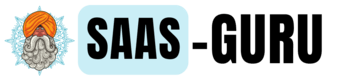


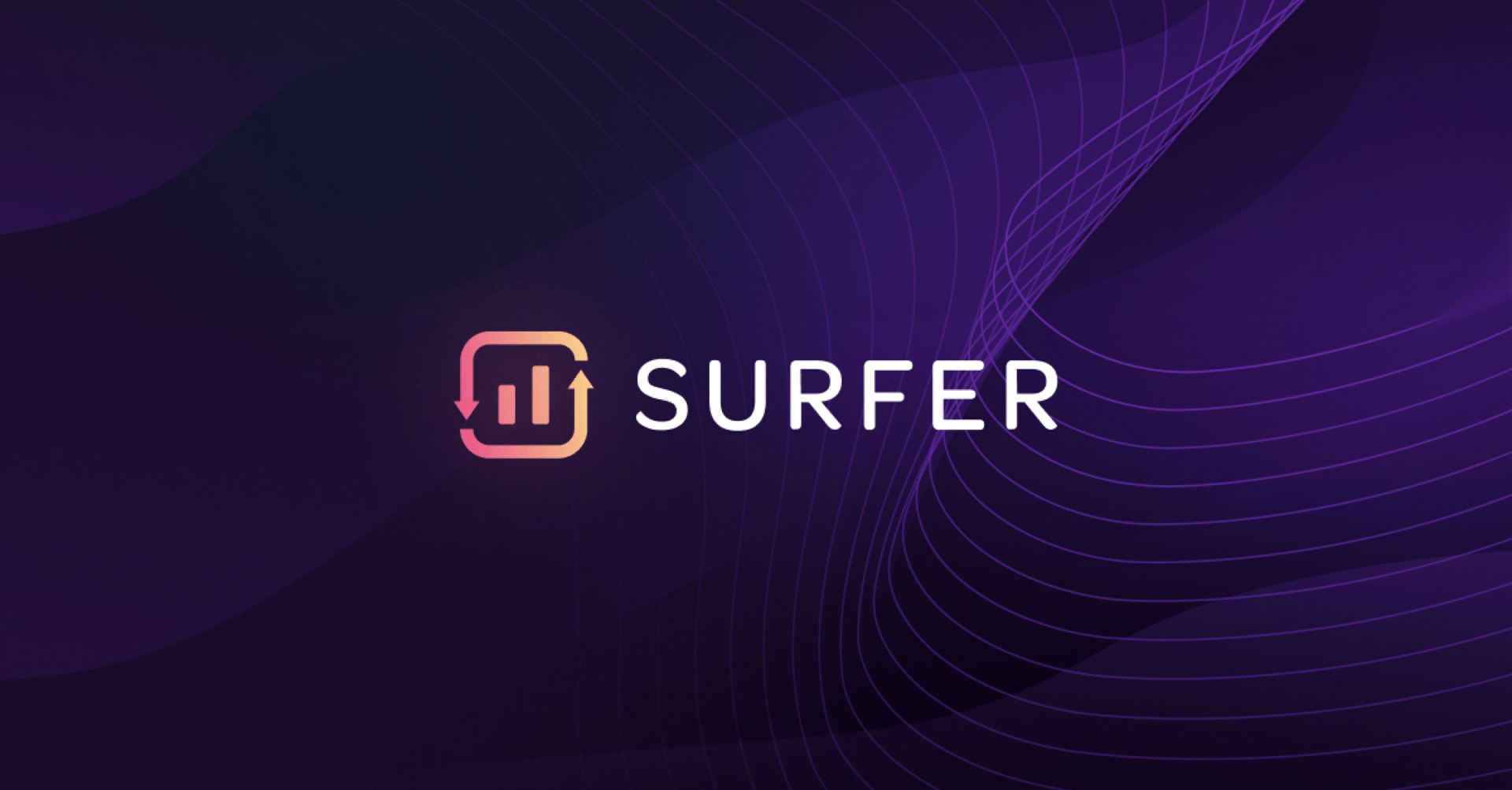

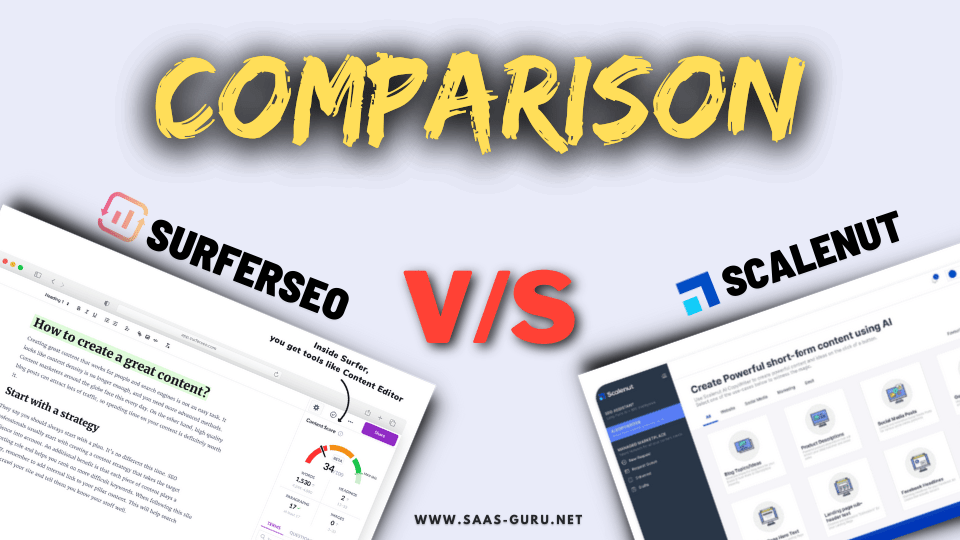
![11 Best LMS Plugins for WordPress [Year] (Free & Paid)](https://cfw51.rabbitloader.xyz/eyJjIjp0cnVlLCJoIjoic2Fhcy1ndXJ1LmluZm8iLCJ2IjozMTAzOTE0MzExLCJyIjoxLCJpIjoiN2I0OTc4M2QtNzYzNi00NDdjLTEzYjAtMGFmNDU5NWExYTAwIn0/storage/2023/05/best-wordpress-lms-plugin-1.png)