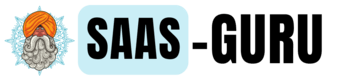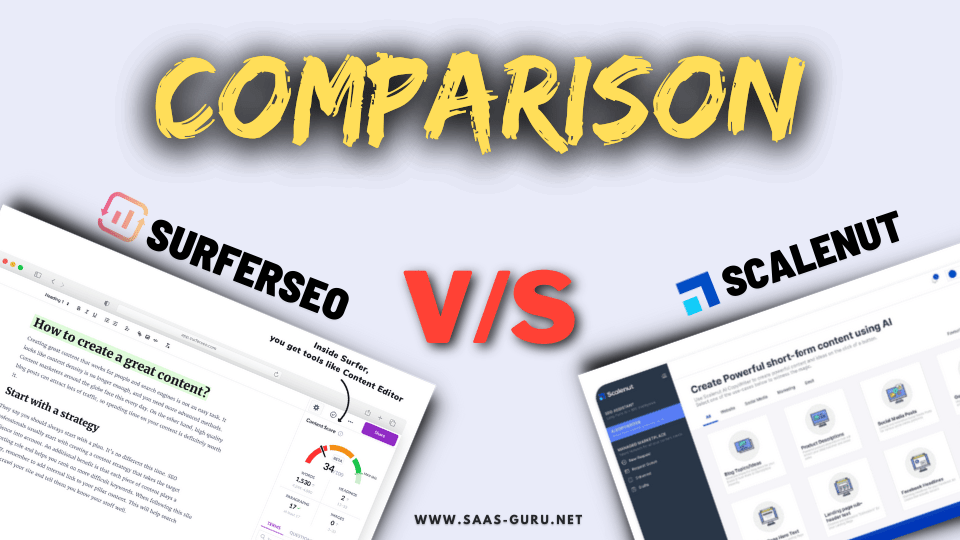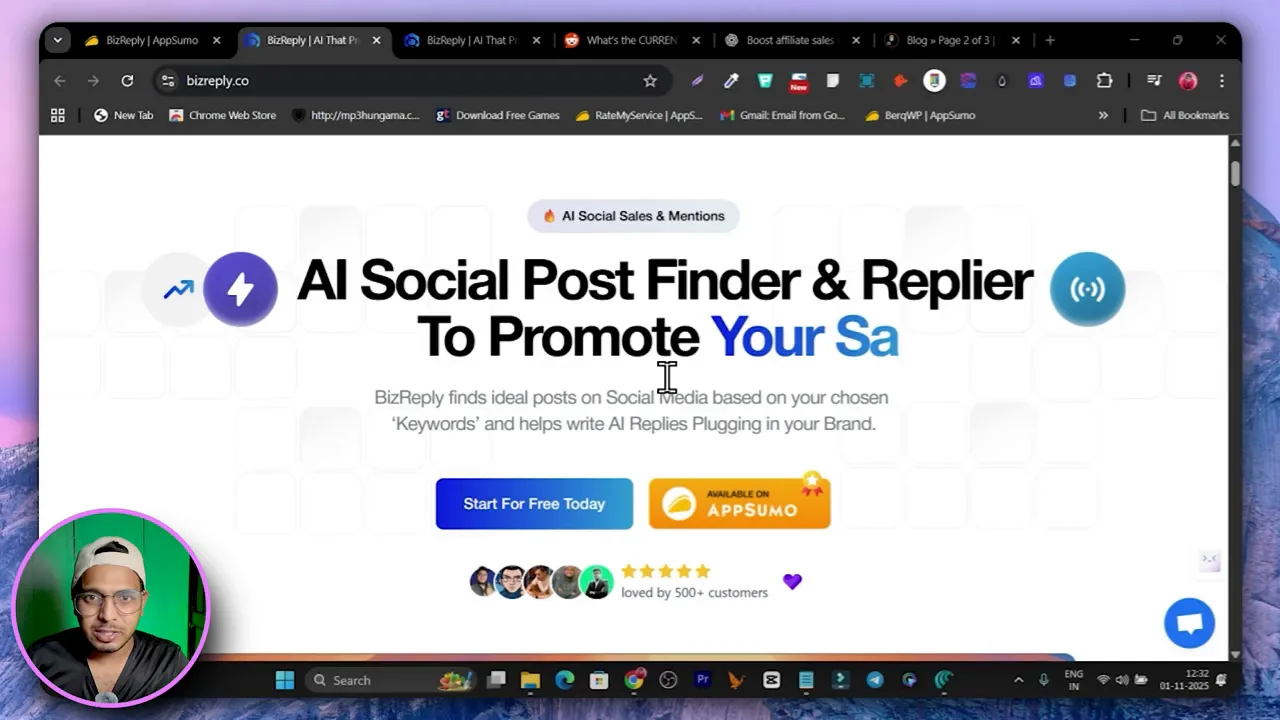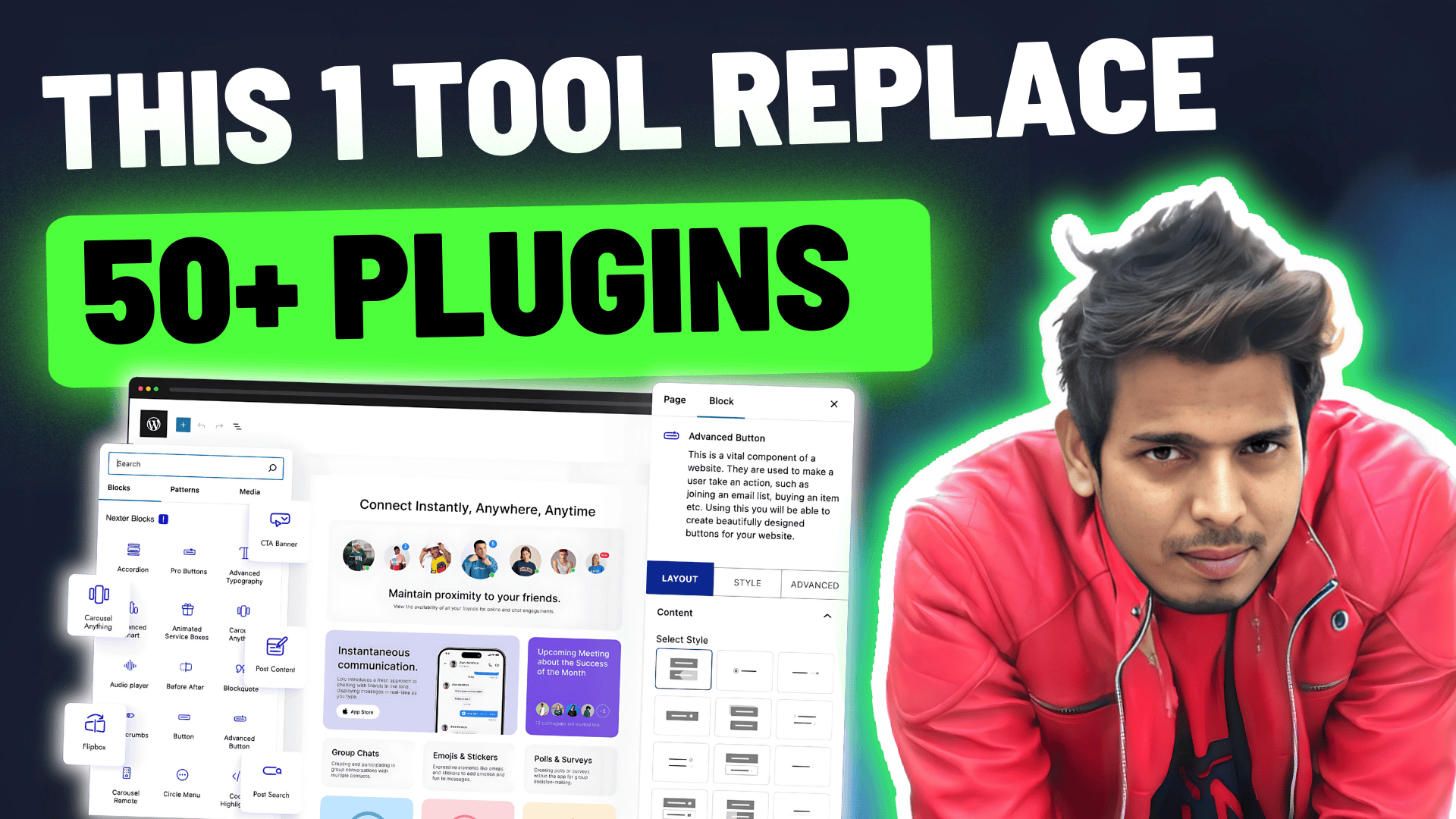If you want to turn viral clips into studio-quality AI videos that look and sound human, Yapper is a tool you should know. I spent time testing it and building multiple short clips — everything from dramatic survival vlogs to funny one-liners.
And in this guide I will walk you through exactly how Yapper works, what it can do, and how to get the best results fast.
Here’s a Detailed video on Yapper Review, Feature Demo & Tutorial:
What Yapper Does and why creators are buzzing
Yapper is an Lifetime AI video generator built to help creators repurpose trending clips and create avatar-based videos without shooting new footage.
You paste a viral clip or upload images, choose an AI model, type a prompt, and Yapper generates a realistic short video with lip sync, voice, and consistent scenes.
It is ideal for short form content — Reels, TikTok, and Shorts — and for faceless channels that want human-like presenters.
Those lines were produced as short AI clips to demonstrate how convincing the voice and lip sync can be. Yapper makes it surprisingly simple to create this kind of dramatic or comedic content without recording live talent.
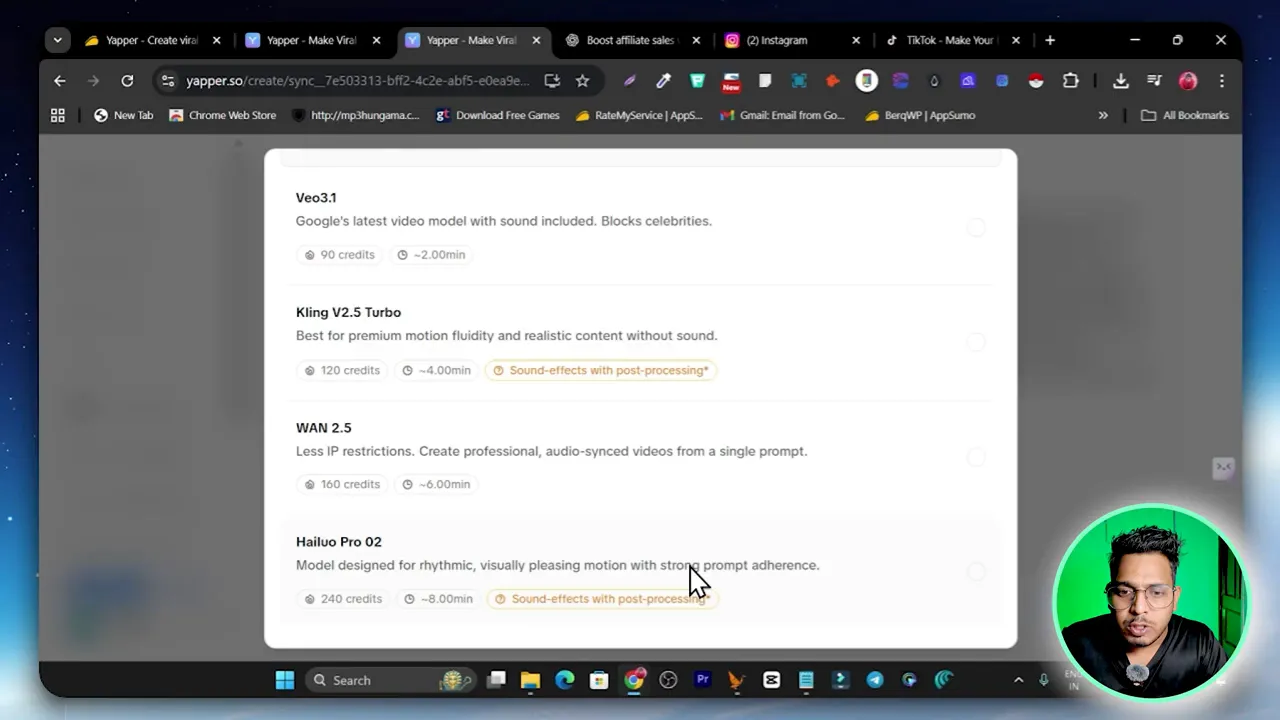
Core features at a glance
- Multiple AI models — SORA 2, VO 3.1, Kling, Wand 2.5, Helio Pro, and others allow you to choose style and quality.
- Prompt assistant and prompt extractor — improve your text prompts automatically or extract a script from a viral video URL.
- Video length up to 25 seconds on the platform (even though some plans start with 8 second limits, the tool can extend scenes).
- Various formats — vertical, horizontal, and square outputs for different platforms.
- Voice cloning and natural AI voices — add your own voice clone or pick from built-in natural voices.
- Lip sync and avatar generation — automatic mouth movements and facial expressions aligned to the audio.
- Timeline editor — trim, extend, layer audio, and tweak scenes after generation.
- Extras: image 2 avatar, lip sync assets upload, image-to-audio, image editing, monologue and UGC templates, plus YouTube and TikTok downloaders.
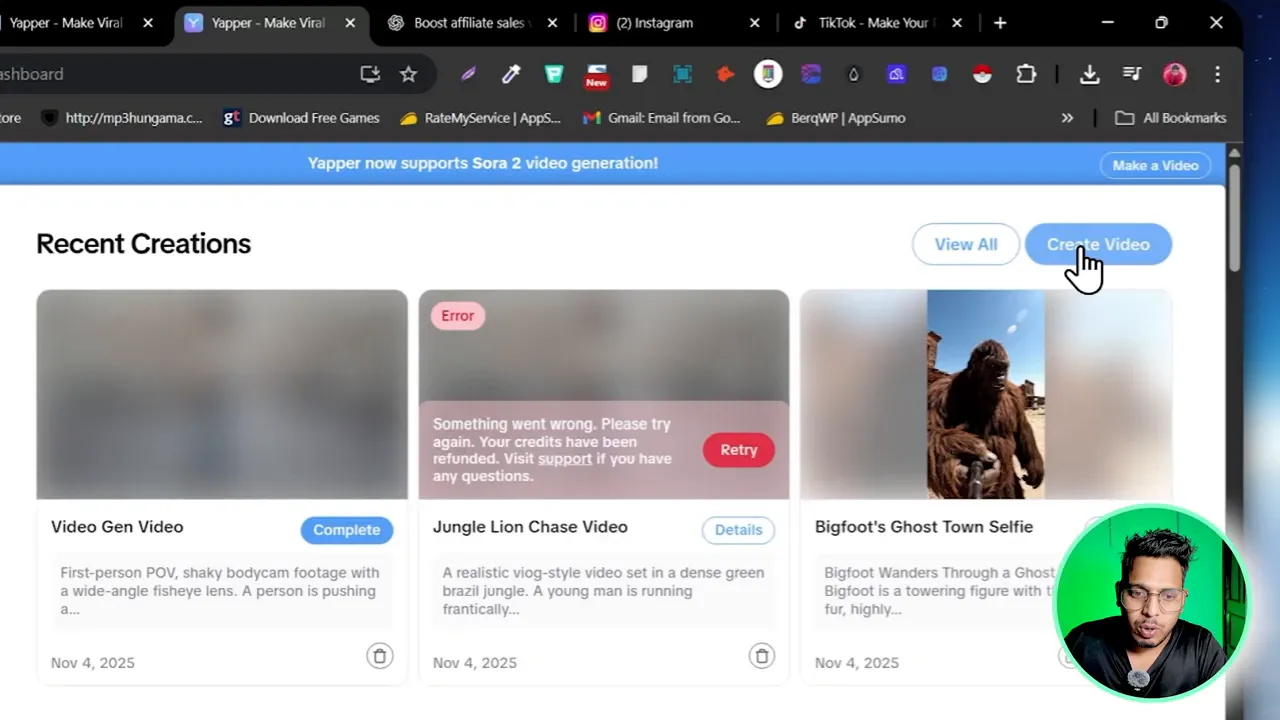
Pricing and Yapper lifetime deal: how credits and tiers work
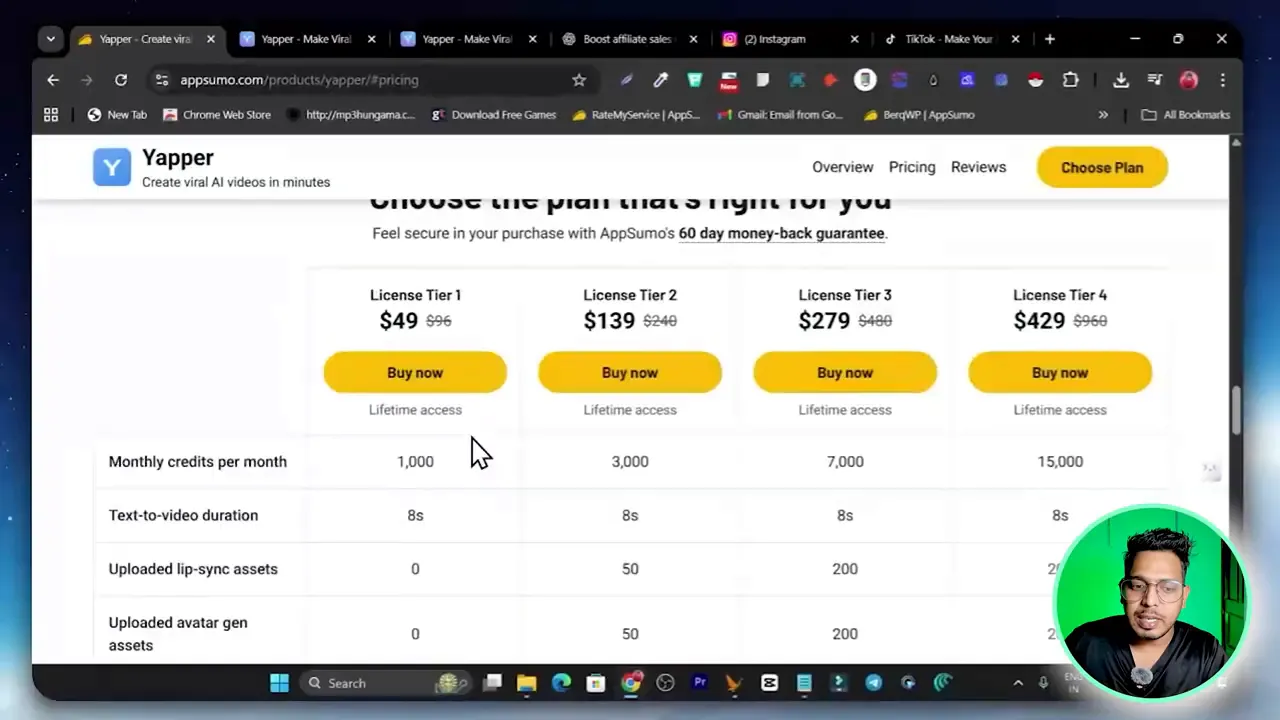
Yapper lifetime deal right now available on appsumo, and the pricing structure is credit-based. Here is the typical breakdown I saw in the deal options:
- Tier 1 — Starting at about $49 gives you a monthly credit allocation and a default video length limit of 8 seconds. Tier 1 usually does not include commercial license or all AI models like SORA.
- Tier 2 (recommended) — Higher credits per month, access to all popular models, upload and avatar gen assets, and commercial use license in most deals. Recommended for creators and agencies who will produce content for clients or monetize videos.
- Higher tiers — Even more credits, priority generation speed, and extra features for heavy users or teams.
Important to note: the lifetime deal credits refresh monthly. If you plan to create multiple clips or longer content, choose the plan that fits your monthly output. For most creators I recommend at least Tier 2 because it unlocks more models, better limits, and a commercial license which is essential if you intend to monetize the content.
Yapper Tutorial: Step-by-step walkthrough (creating your first AI video)
Below I will break down exactly how to go from idea to a finished AI clip using Yapper. Each step mirrors the actual workflow so you can replicate it and tweak for your own needs.
1. Sign in and click Create Video
After logging in you land on the dashboard. Hit Create Video and choose the type of generation you want: video generation, lip sync, or image-to-avatar. For repurposing viral clips you will most often use video generation, but lip sync and image-based avatar creation are incredibly useful for alternative workflows.
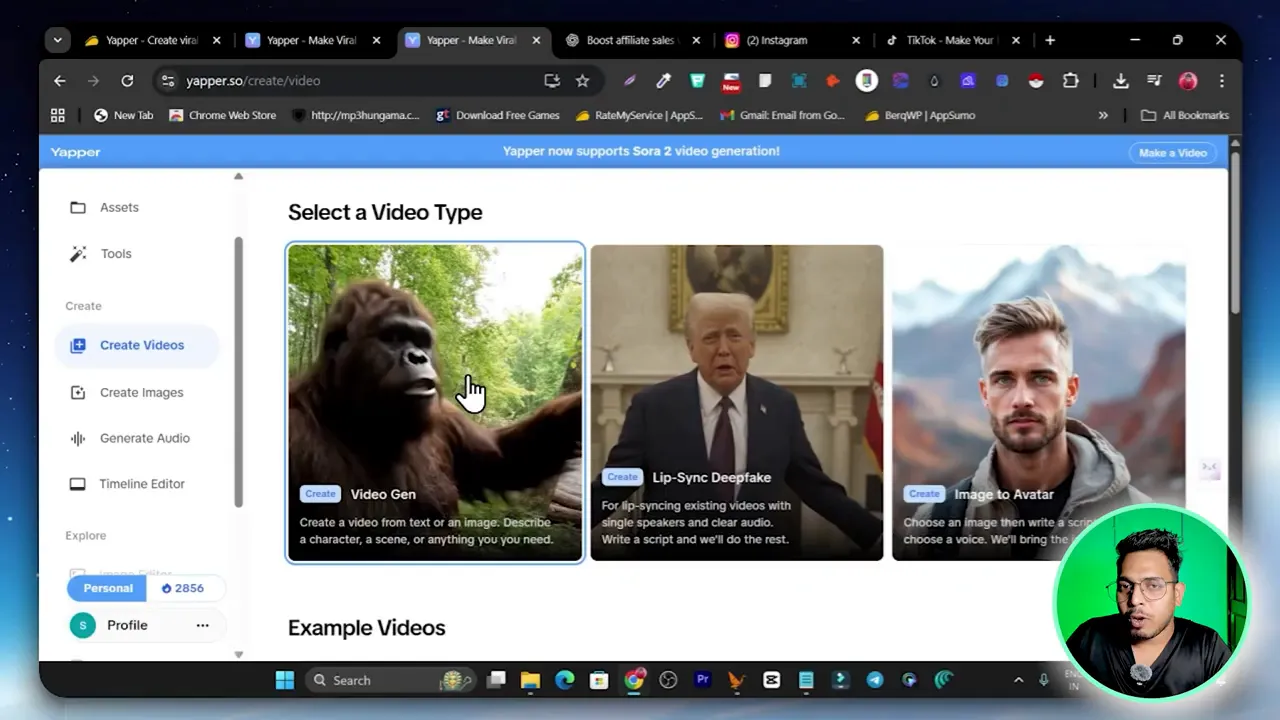
2. Use examples or write your prompt
If you do not have a ready prompt, use the built-in Examples gallery. Pick a template close to your desired style — a news clip, a vlog, or a dramatic monologue — and click Recreate. Once the example is loaded you can click Enhance Prompt. The prompt assistant will analyze and expand your prompt for improved output.
Tip: Don’t overcomplicate the prompt at first. Start with clear scene descriptions, tone, and the key lines you need. Then use the prompt assistant to refine details like camera framing, emotional tone, and pacing.
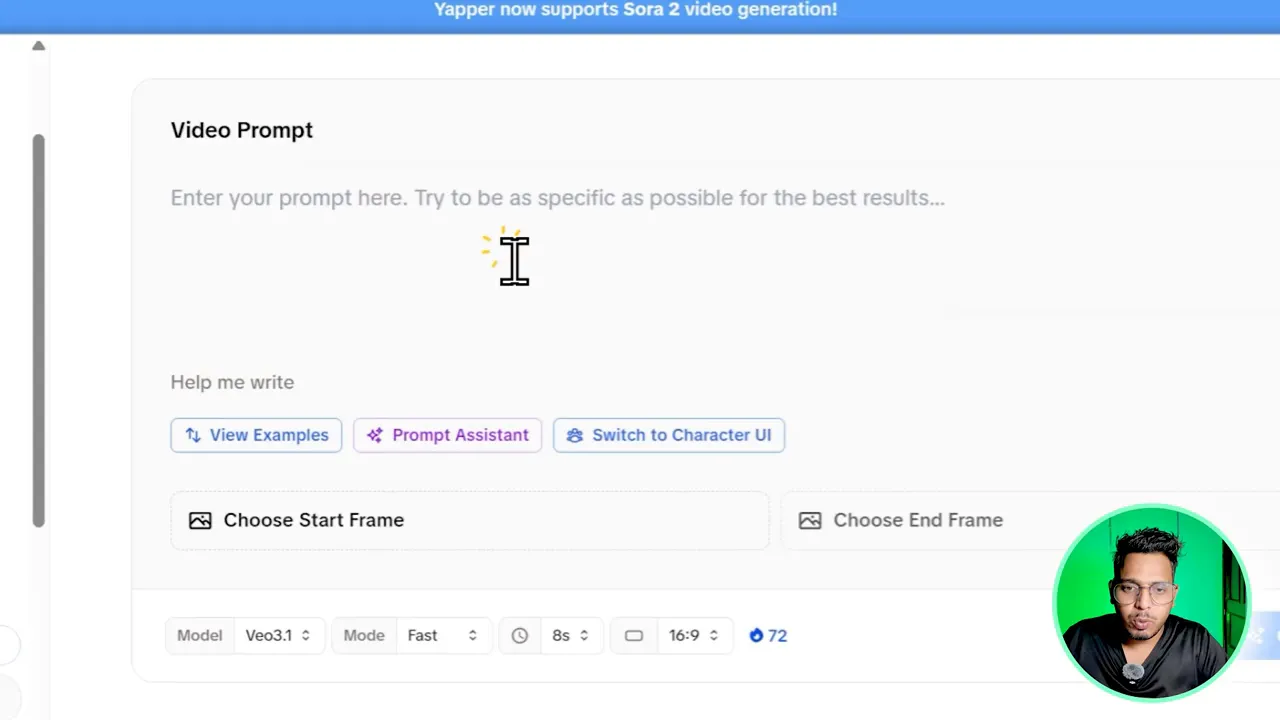
3. Set start and end frames
You can choose a starting frame and a closing frame so the scene starts and ends exactly the way you want. This is excellent when cloning viral content because it allows precise matching of scene composition.
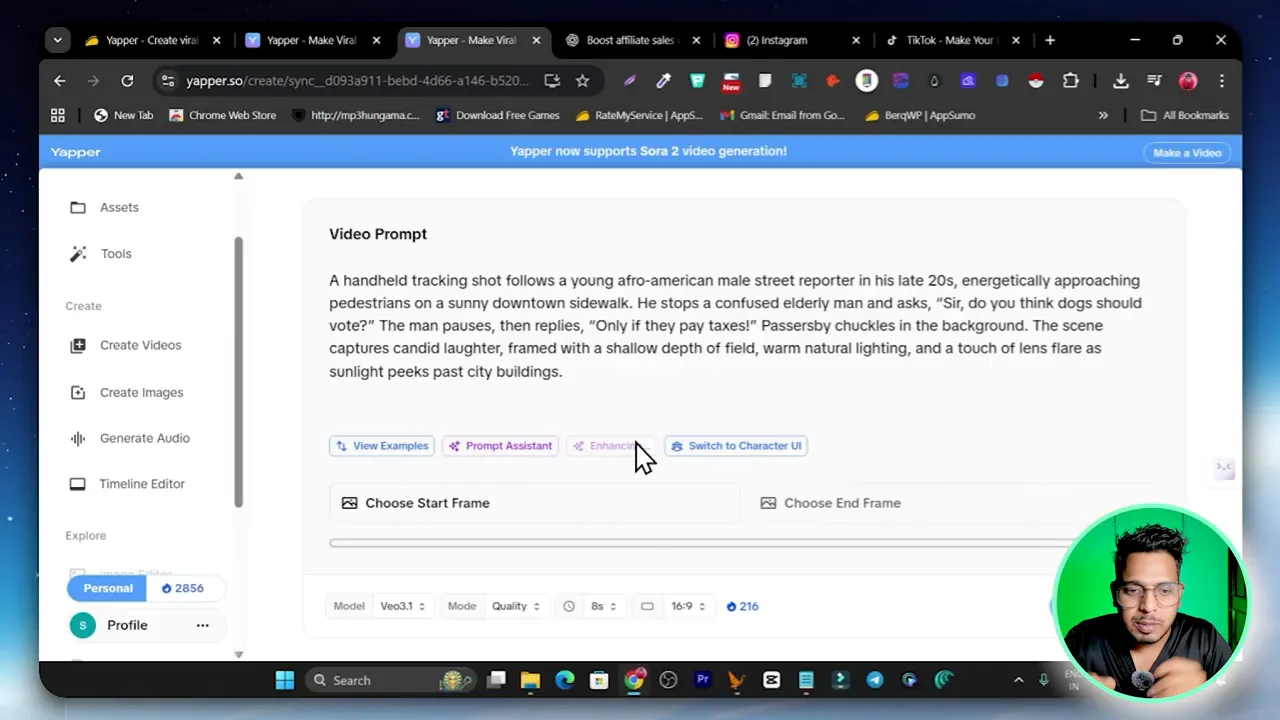
4. Select an AI model and output format
From the model dropdown, choose between options like SORA 2, VO 3.1, Wand 2.5, Kling, and Helio. Each model has a slightly different style and speed. Yapper estimates generation time depending on the model — typically 2 to 5 minutes for short clips.
Next select output length and format. For short-form social, pick vertical. For repurposing into YouTube or landscape ads choose horizontal. I often generate vertical first, then re-generate as horizontal if I want to present the clip differently.
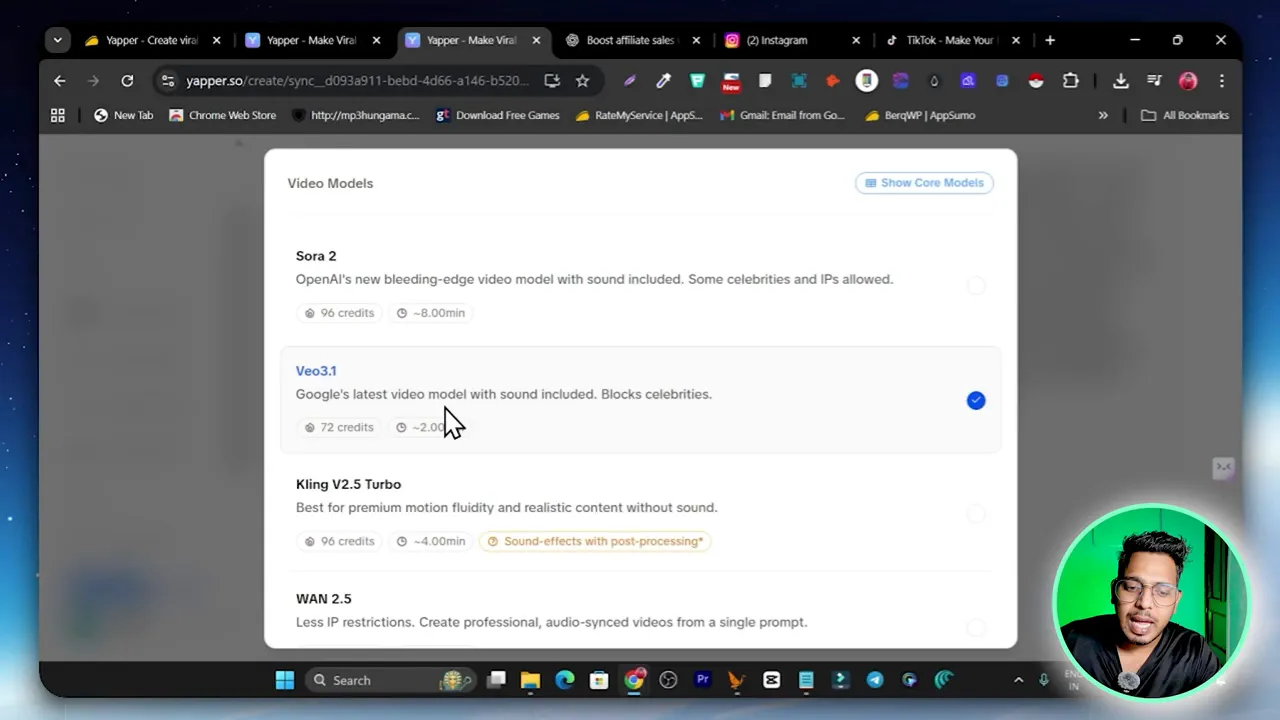
5. Generate and wait
Choose how many outputs you want to try (one to three) and whether to get email notifications. Click Generate and let Yapper run. Typical short clip turnaround is around 2 to 5 minutes depending on length and model. When finished, the clip is stored under My Creations where you can review and edit.
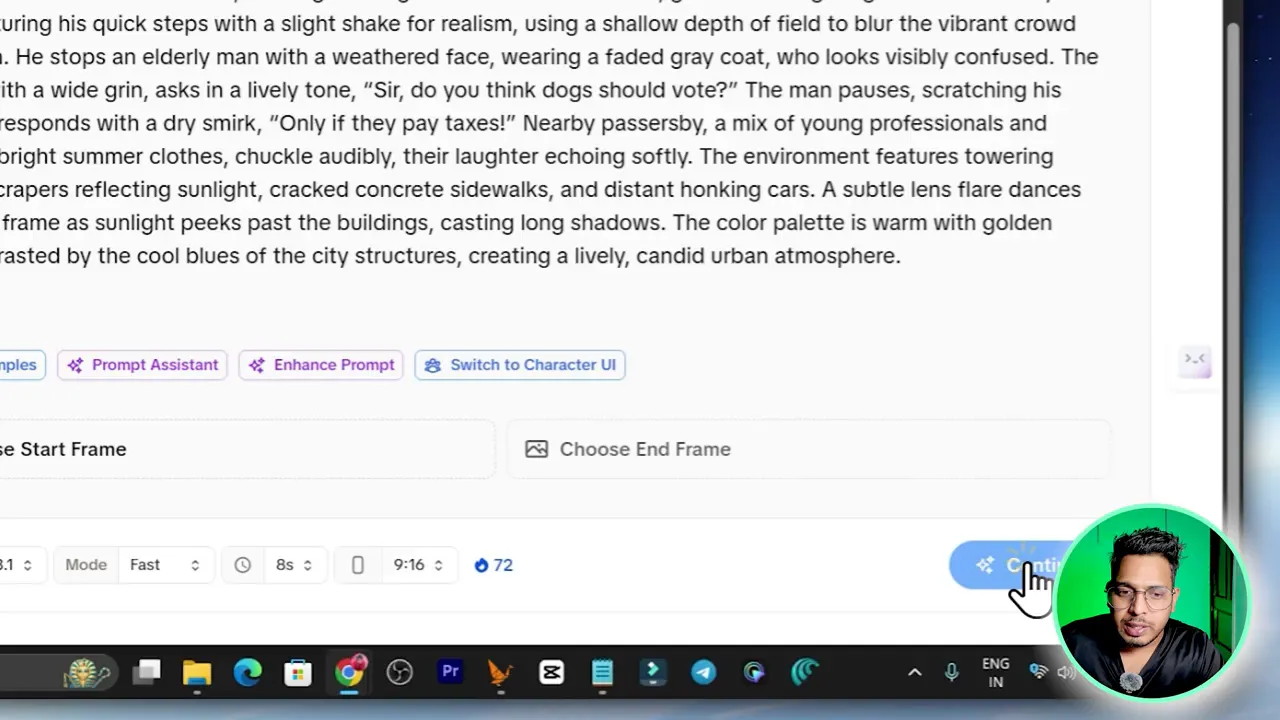
Clone a viral clip using the prompt extractor
One of Yapper’s killer features is the Prompt Extractor. Paste a public video URL from YouTube, TikTok, or Instagram and the extractor will analyze the clip and provide a prompt that approximates the original voiceover and scene structure. This is invaluable when you want to repurpose trending content but add your own visuals and twist.
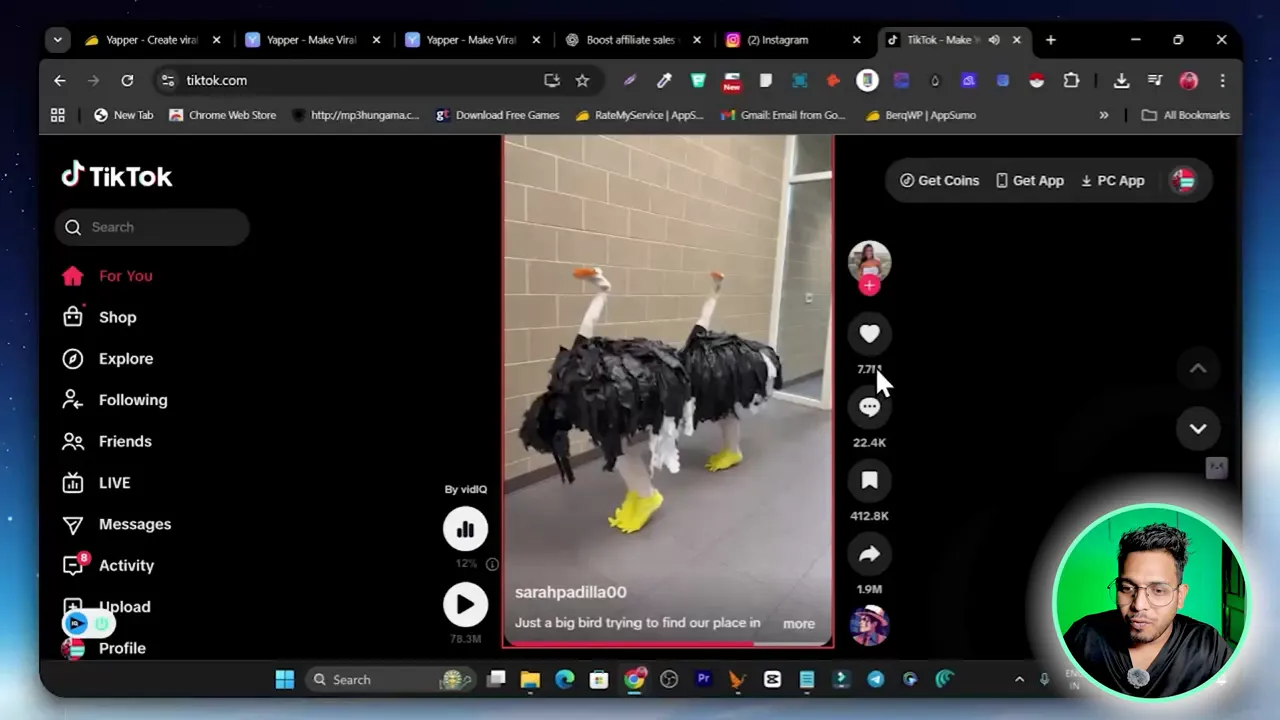
Steps to clone a viral clip:
- Copy the source video link and paste it into the prompt extractor field.
- Click Send and let Yapper analyze the video. The tool will return a guest prompt, ready to use.
- Select start and end screenshots (these capture the scene composition) and choose your model and layout.
- Generate. You will get a clip that follows the extracted script but uses your chosen layout, model, and visuals.
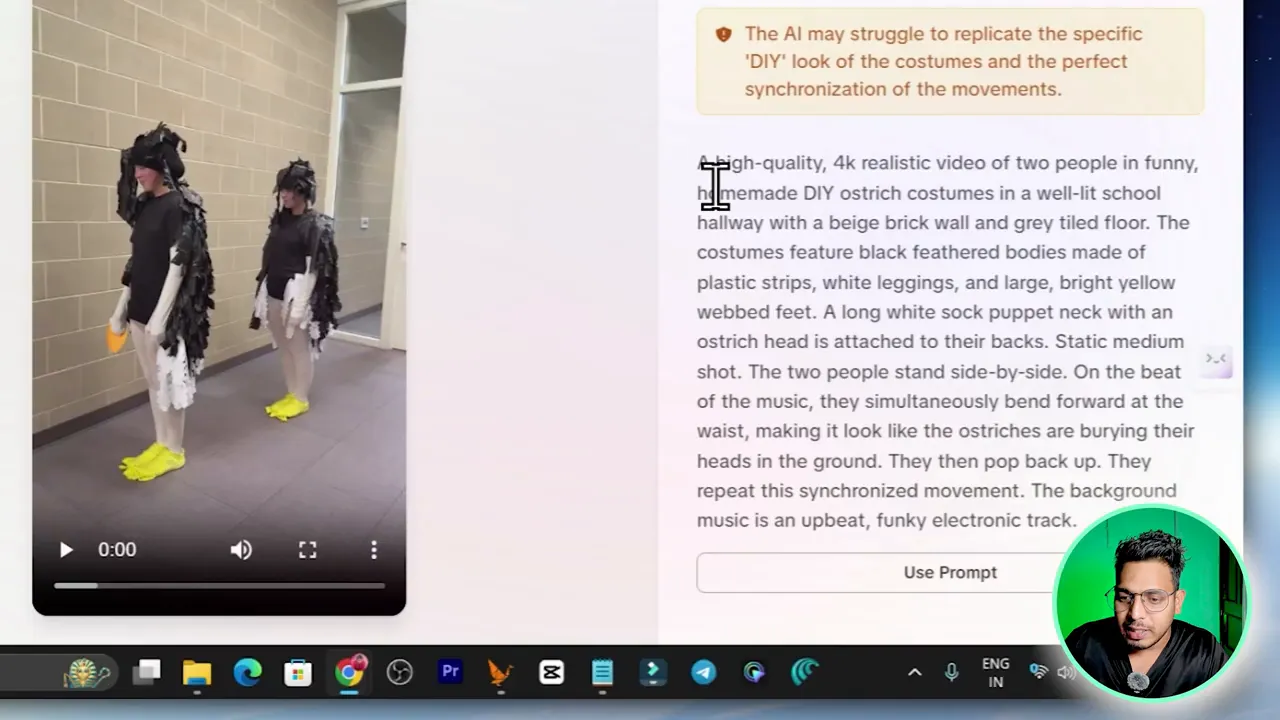
I used this method to recreate a short viral clip and then reworked colors and cropping to produce a new horizontal edit for other platforms. The result was fast and compelling, and it saves hours that you would otherwise spend scripting and recording.
Editing and extending clips with the timeline editor
Generated videos are not the end — Yapper includes a timeline editor where you can:
- Trim start and end points
- Layer or replace audio
- Re-run prompts to extend scenes
- Add transitions and effects
To extend a clip, click Extend in the editor. Yapper will ask for a short instruction — you can use the prompt assistant to craft the extension. The tool attempts to maintain scene continuity, lip sync, and audio consistency.
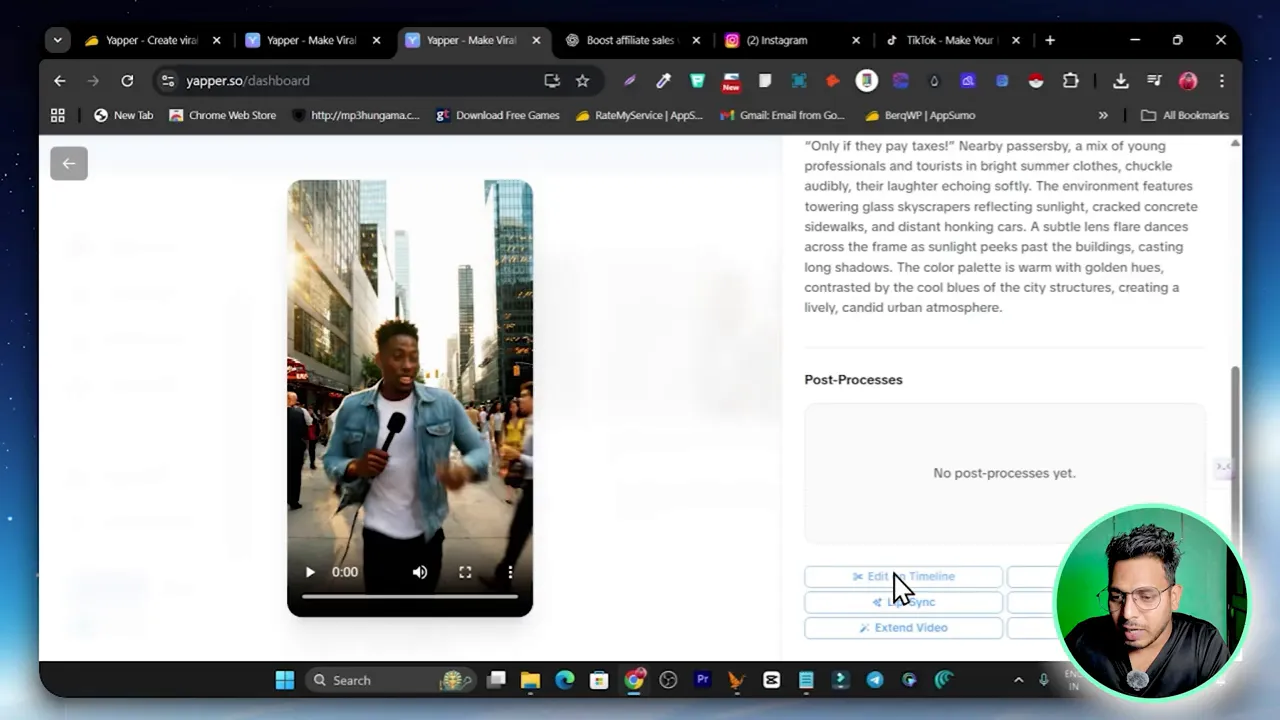
Extend tools are excellent for turning an 8 second idea into a 20-25 second micro-story. Use the prompt assistant to fine-tune emotions, gestures, and camera moves so the extension feels natural.
Other tools and utilities worth exploring
Yapper offers a toolbox beyond basic video generation. Here are highlights I tested:
- Pro video generator — For higher-quality outputs with more complex scene control.
- Lip syncing tool — Upload audio or text and tie it to a face or avatar.
- Image to audio — Generate a voice clip from an image prompt and add lip sync.
- Image editing and combining — Build backgrounds or composite scenes easily.
- Monologue and emotional UGC templates — Great for ad-style testimonials or user-generated formats.
- Platform downloaders — YouTube and TikTok downloaders to fetch source clips for analysis.
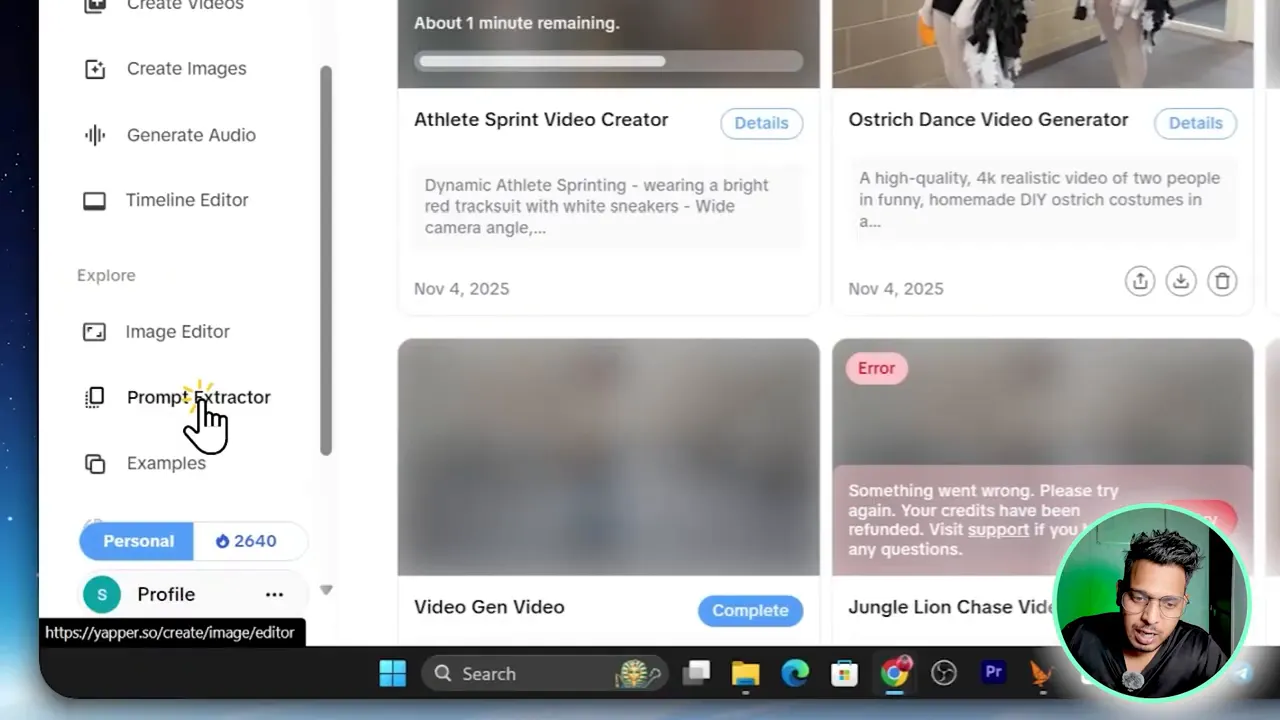
Best use cases
Yapper is ideal for:
- Content creators who want to repurpose viral clips into their own niche with original visuals.
- Faceless YouTube channels that rely on avatar presenters or voiceovers.
- Social media managers creating rapid, high-frequency short form content.
- Agencies producing large volumes of UGC-style ads and testimonial videos for clients.
- Marketers creating quick ad variations across platforms with consistent voice and style.
Because it supports voice cloning and lip sync, Yapper can simulate a presenter or spokesperson without recording in a studio, saving time and production cost.
Ethical considerations and legal tips
AI-generated face and voice technology is powerful, but creators must be careful:
- Only use voice clones and likenesses that you have rights to. Do not impersonate people without consent.
- When cloning viral content, change visuals or add value so you are not simply redistributing someone else’s work. Use the prompt extractor for inspiration and scripting, not theft.
- Read the commercial license terms for your plan to be sure you are allowed to monetize generated content.
- Respect platform policies regarding deepfakes and synthetic media. Label content as synthetic when required.
Tips and tricks to get better results fast
- Start with a clear prompt: Mention the tone, pacing, camera angle, and emotional cues. For example “confessional, handheld camera, close-up, nervous tone, whispers” will shape the actor’s delivery.
- Use the Enhance Prompt: Let Yapper refine your prompt before generating to get more detailed and natural results.
- Choose the right model: If you need realism pick SORA or VO 3.1. For stylized or faster outputs try Wand or Kling.
- Experiment with start and end frames: They anchor scene composition and can dramatically change the believability of the clip.
- Generate multiple outputs: Small variations often reveal a version that is perfect with minimal edits.
- Extend carefully: When using the extension tool, review transitions and lip sync to preserve continuity.
- Keep an eye on credits: Each generation uses credits; pick plans that match your monthly needs.
Pros and cons
Pros
- Fast generation for short-form content
- Prompt extractor makes repurposing trending clips fast
- Multiple AI models let you choose style and performance
- Timeline editor and prompt assistant streamline edits and extensions
- Lifetime deal options make it affordable up front for creators
Cons
- Credit limits require planning for high-volume creators
- Commercial rights depend on the tier you choose
- Longer scenes still need careful editing to avoid uncanny output
- Legal and ethical considerations require discipline and consent for clones
Related resources and where to learn more
If you are shopping lifetime deals for AI video tools, or want other tools that complement Yapper, check out these handpicked pages on the site:
- Best AI video generator lifetime deals
- (December 2025) Best AppSumo lifetime deals overview
- Fliki review for text-to-speech and video generation
- List of best SaaS lifetime deals
Final verdict: Yapper Ai Video Generator (Worth or Not)
Yapper is one of those tools that can change how you produce short videos. The ability to extract prompts from viral clips, generate human-like avatars with lip sync, and extend scenes using the prompt assistant makes it a powerful addition to any creator’s toolkit.
If you plan to monetize or publish frequently, go with a tier that provides commercial rights and sufficient monthly credits. For casual users the entry tier is tempting, but Tier 2 is the sweet spot for most creators and agencies.
In short: Yapper speeds up production, helps you repurpose viral content ethically, and gives you a fast path to studio-quality AI videos for social platforms.
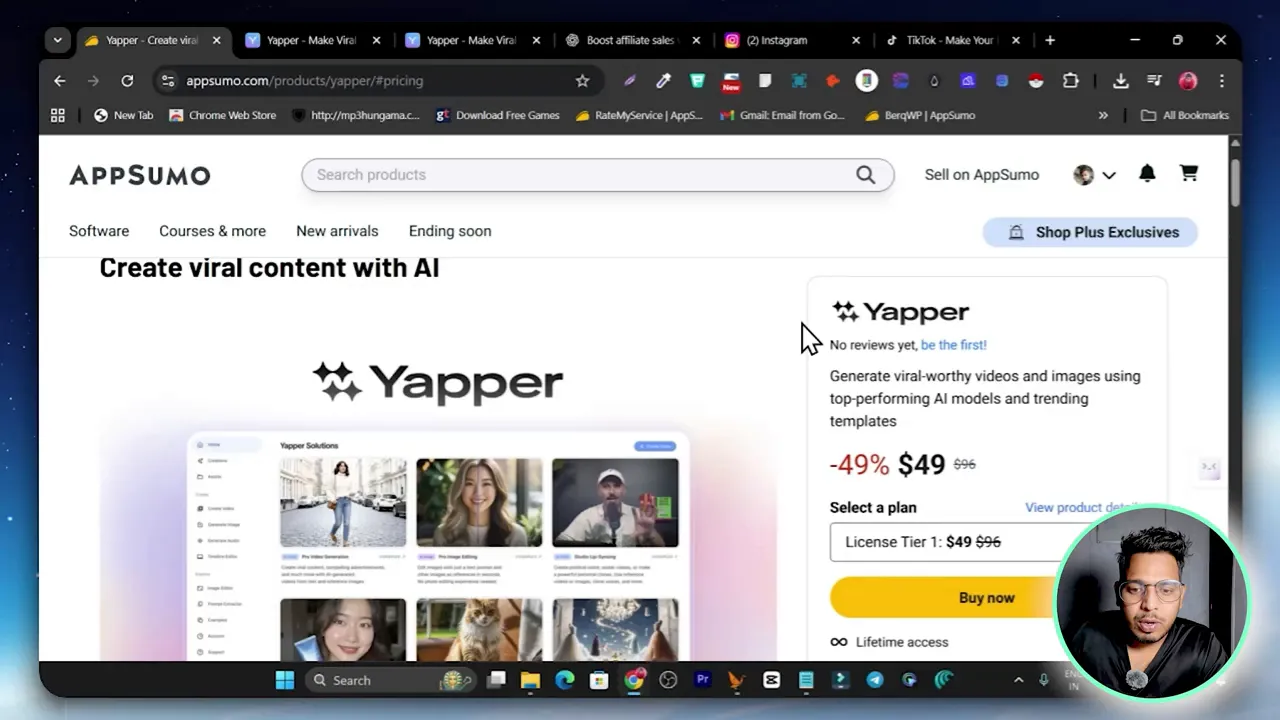
What AI models does Yapper support and how do I choose between them?
Yapper supports multiple models including SORA 2, VO 3.1, Wand 2.5, Kling, and Helio Pro among others. Choose SORA or VO models for more natural, realistic outputs. Use Wand or Kling for quicker or more stylized results.
Model selection affects generation time and style, so experiment with short clips first to find the model you prefer.
How long can generated videos be and can I extend an 8 second clip?
Generated clips typically start at 8 seconds for lower tiers, but the platform supports extensions up to about 25 seconds depending on your plan and credit usage.
Use the Extend feature in the timeline editor with the prompt assistant to lengthen scenes consistently while preserving lip sync and audio.
Can I legally monetize videos created in Yapper?
Commercial use depends on the plan. Tier 2 and higher in most lifetime deals include a commercial license. Always check the specific deal terms and platform TOS. Do not use someone else’s voice or likeness without consent.
How accurate is the lip sync and voice generation?
Lip sync and voice quality are very good for short clips, especially with the more advanced models like SORA and VO 3.1. Accuracy improves when you provide clear prompts and anchor frames. For longer or highly expressive scenes, minor manual edits in the timeline editor might be needed.
Can I clone a viral video using Yapper?
Yes. The Prompt Extractor analyzes a public video URL and generates a script-like prompt you can use to produce a similar clip. Use this feature responsibly: change visuals or add value so you are not simply reposting someone else’s creative work.
How long does it take to generate a video?
Short clips usually take between 2 and 5 minutes depending on the model, length, and server load. Yapper provides estimated generation times based on the model you pick.
Can I edit generated videos after creation?
Yes. Yapper includes a timeline editor where you can trim, extend, add audio, re-run prompts for sections, and apply effects. The editor is good enough for most short-form post-production tasks.